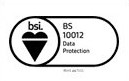Zendesk-Jira 2.0 Release notes
Configuration Enhancements
-
Reset Button on the Zendesk Authentication Screen:
-
Introducing a Reset Button on the Zendesk Authentications Screen. Admins can now effortlessly delete and reset all configurations, providing a streamlined option for managing and resetting authentication.
-
-
Changes in Project Mapping Screen.
-
Issue Type Selection: Users can now choose specific issue types for each project, enhancing flexibility and customization.
-
-
Field Mapping Screen Enhancements:
-
Project-Specific Jira Field Mapping: Users can map Jira fields for each individual mapped Jira Project.
-
View Mode Checkbox: Introducing a View Mode checkbox. When selected, the mapped Jira field will not be included in the Create Jira form. The fields with the View Mode checkbox will be used in the detail screen to view the issue details.
-
Picklist Option Mapping: Enhance integration by seamlessly mapping and sync the picklist values between Zendesk and Jira.
-
Feature Enhancements
-
Multiple zendesk Instance Linking:
-
The multiple zendesk instances can be linked, and the authentication for different instances can be controlled from the Jira side.
-
Admin can enable or disable the instance as per business requirements.
-
-
Control Visibility of Comments:
-
The checkbox is given on both sides to control the visibility of comments.
-
-
Status Transition:
-
Users can update the status from Zendesk to Jira and vice versa, ensuring consistency across platforms.
-
-
Enhancement in comment and attachment syncing on Jira Side.
-
Attachments can be synced and the downloaded option is provided on the jira side.
-
Choose the specific instance to which comment is added.
-
Option to view all comments of linked tickets specific to particular instances.
-
-
Instance-Specific Ticket Viewing:
-
Users can view linked zendesk ticket details specific to instance on the detail page.
-
-
Auto-Populate Jira Reporter on Create Jira Screen:
-
If the Assignee of the zendesk ticket exists on Jira, the Reporter field will be pre populated on the Create Jira screen.
-
 Feedback
Feedback