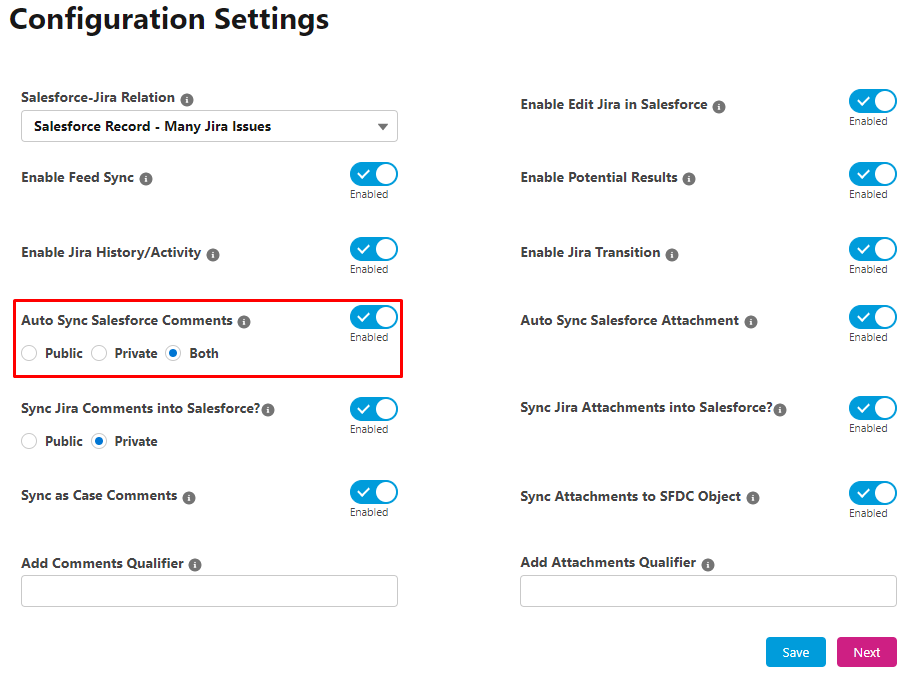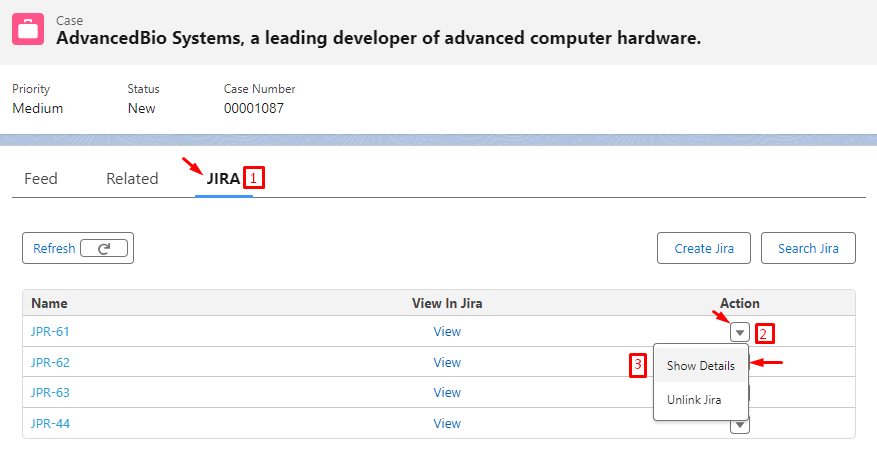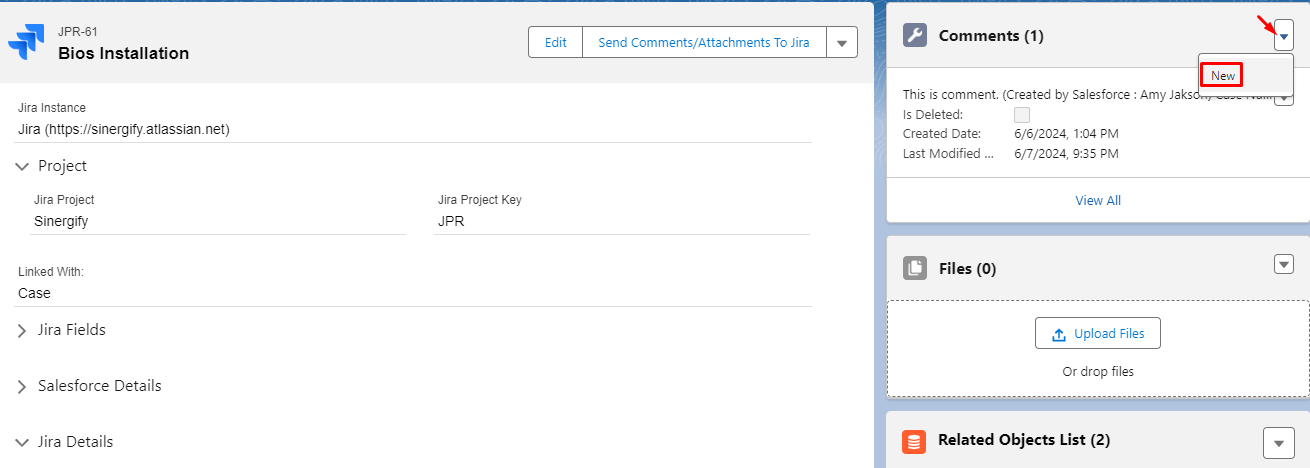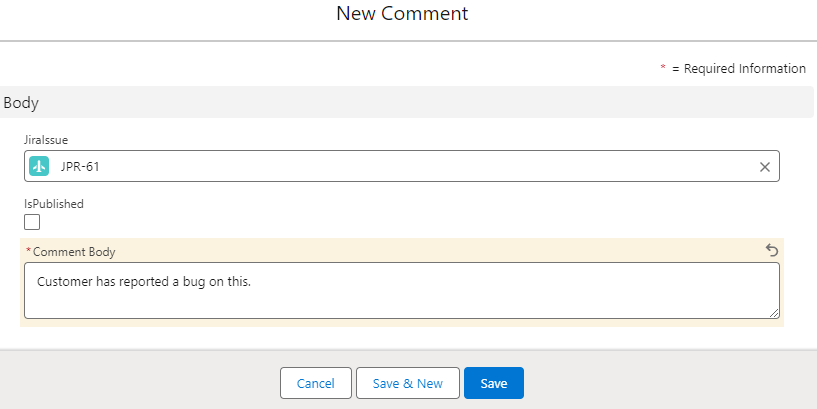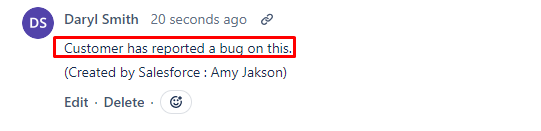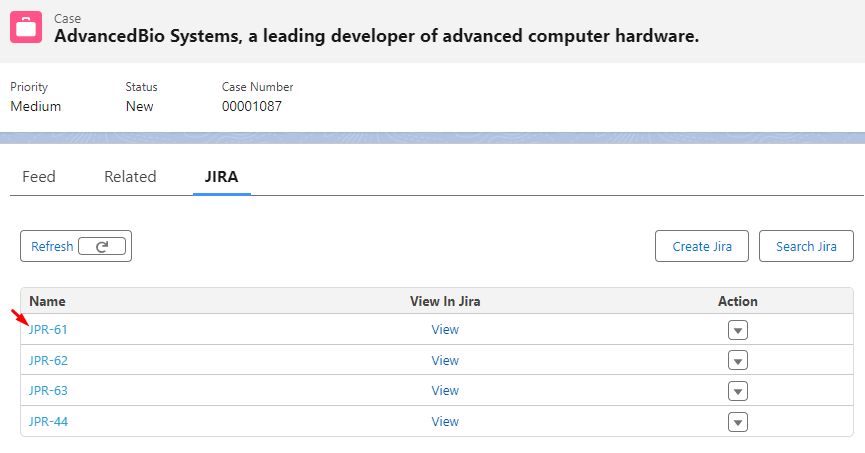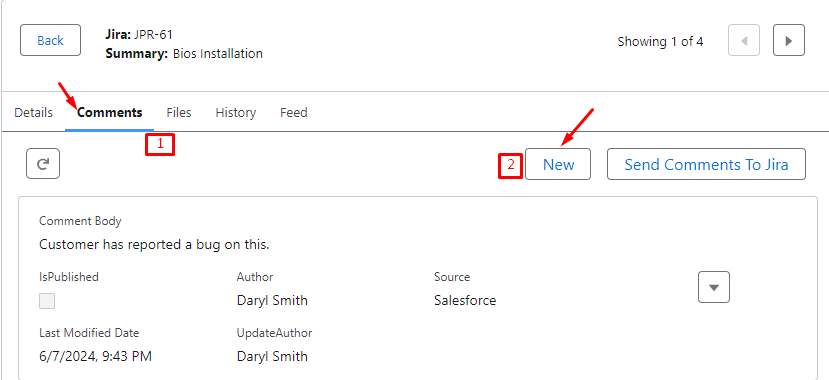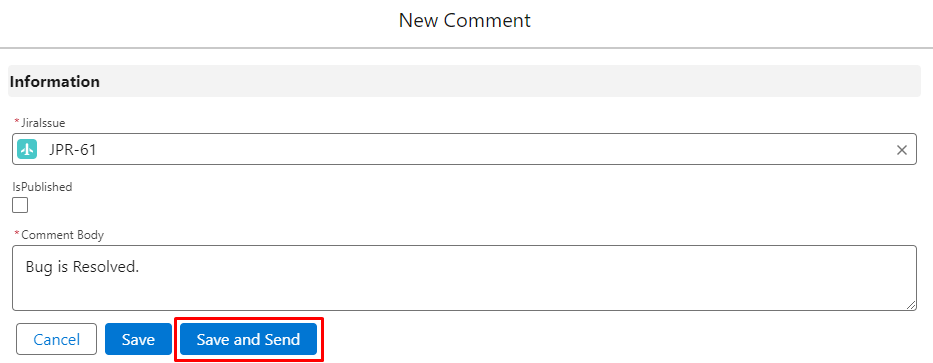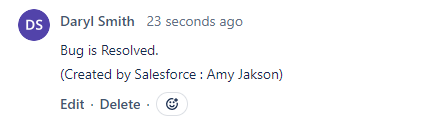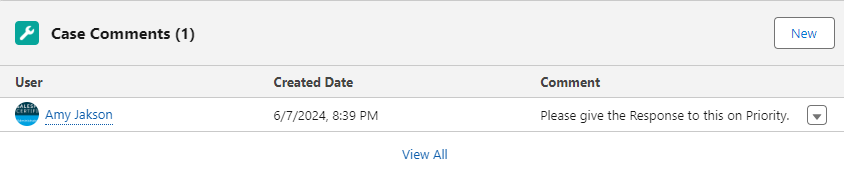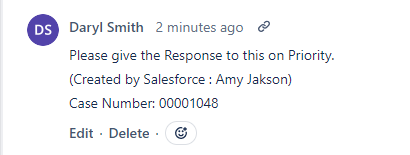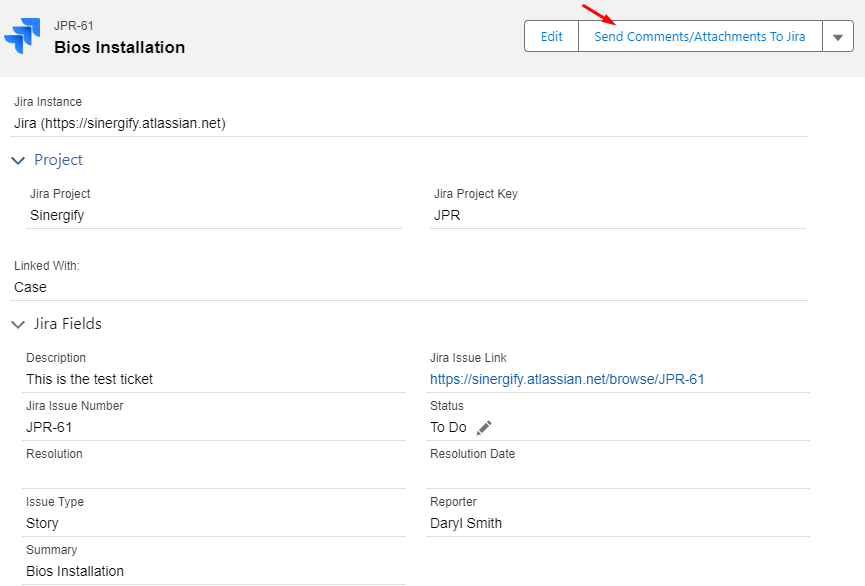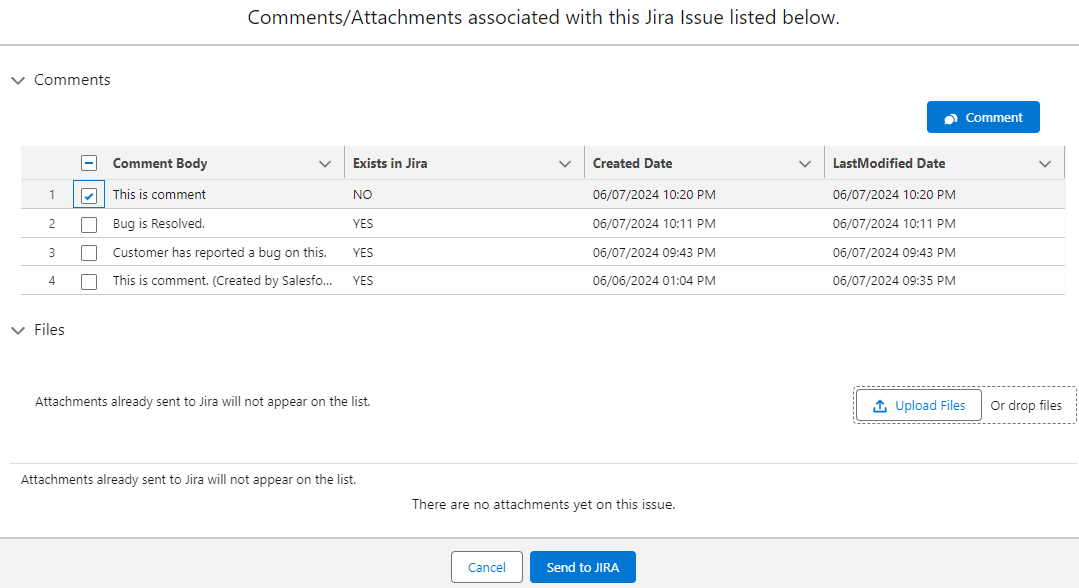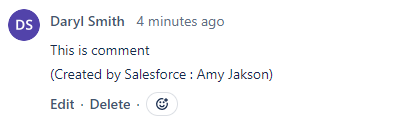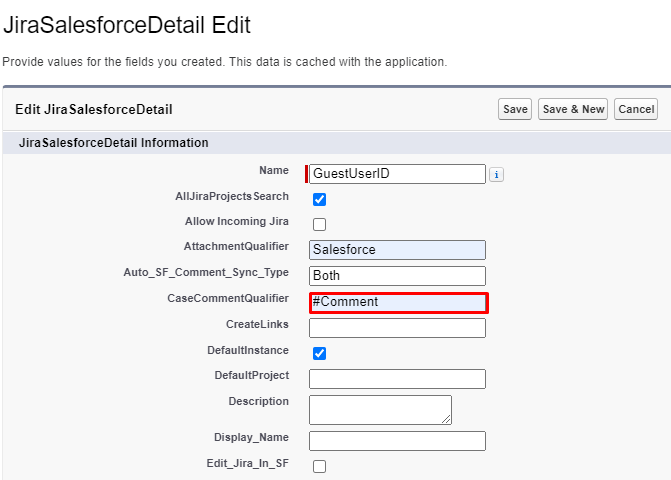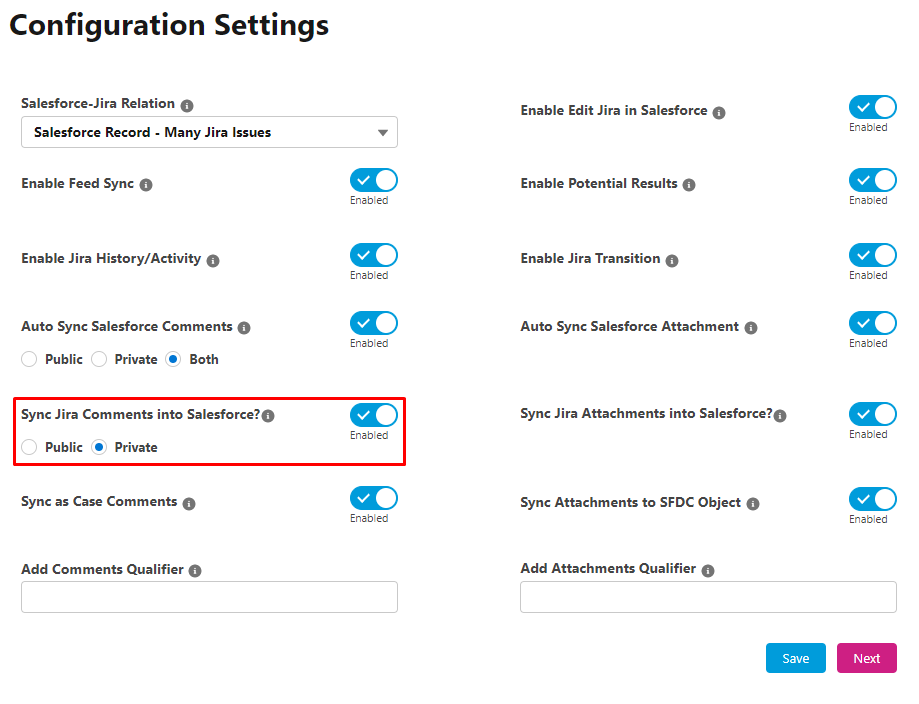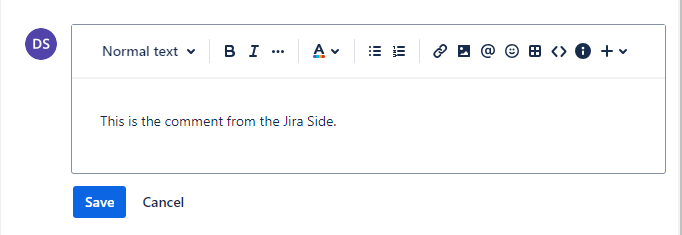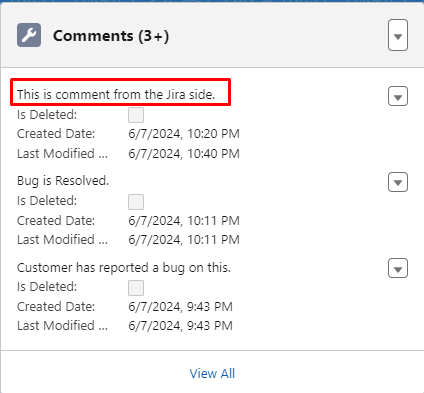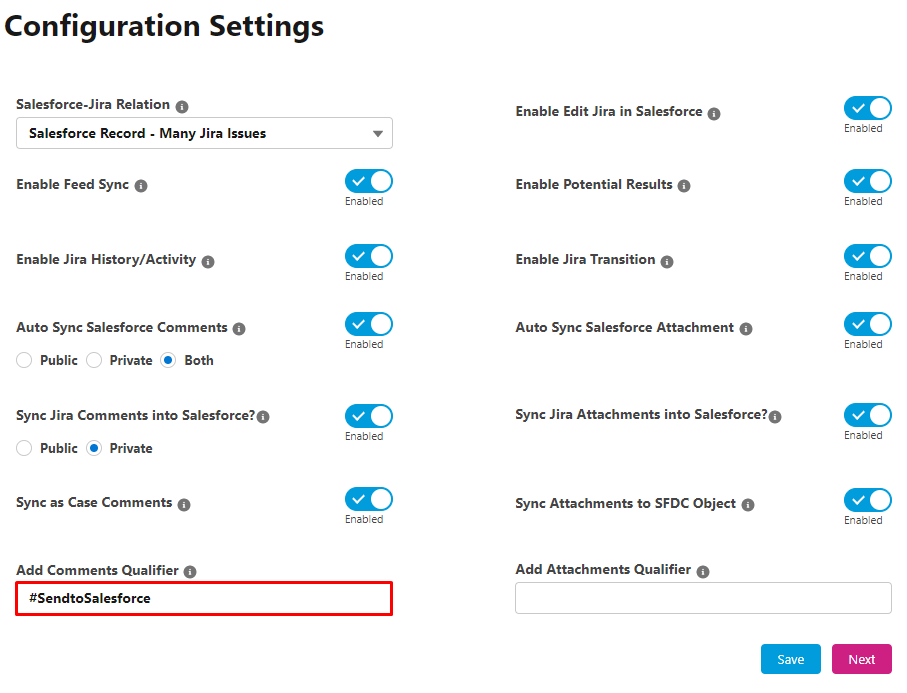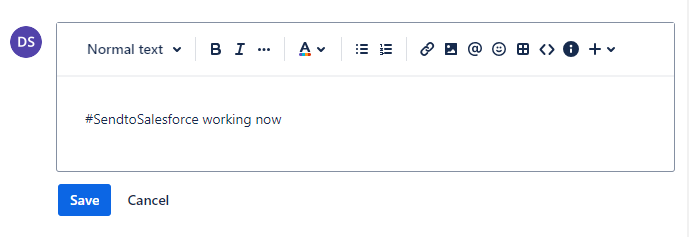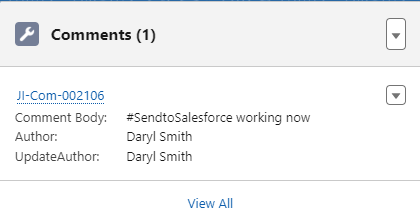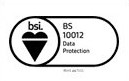Comment Sync Flow
Published Date: 07-05-2025
Read Time:
Salesforce to Jira
-
Automatic Syncing
Enable the Auto-syncing of comments by enabling the Auto Sync Salesforce "Comments" from Sinergify Admin settings.
When Auto Sync Salesforce Comments is enabled, comments are automatically synced from:
-
Jira detail page in Salesforce to Jira
-
From Case Comments to Jira (If case object is linked to Sinergify)
-
Jira Related list(Comment tab)
Jira Issue Detail Page
-
Go to the Case Record page, click on the Jira issue dropdown, and select ‘Show details’.
-
You will be redirected to the Jira issue detail page, Go to the Comment tab and then click on the New.
-
Add the comment and click on Save.
This is how it will look on the Jira side.
Jira-Related List
-
Go to the Jira Related list and open the specific Jira issue for which you want to send the comment.
-
The below screen will appear with the five tabs, go to the Comment tab and then click New.
-
Add the comment then click ‘Save and Send’.
This is how it will look on the Jira side.
Note:
-
When Auto Sync Salesforce Comments is enabled for the Case object, users can restrict the syncing of comments from case comments by disabling the Sinergify trigger. Go to the custom settings->Sinergify Trigger->JiraAutoComment and update the record with IsActive = false.
-
See the reference screenshot below which shows a synced comment in Jira.
-
Selective Syncing
Manual Send Comments to Jira
-
Click Send Comments/Attachments to Jira button on the Jira detail page. Select the comment(s) that you want to send to the Jira side.
This is how the Comments will be visible on the Jira Side. The Salesforce usernames are appended below the comments synced from Salesforce to Jira.
Send Selective Comments Using a Pre-defined Qualifier
Users can add a qualifier to restrict the sending of case comments to Jira.
To achieve this follow the below steps.
-
Go To ‘Custom Settings’. Find ‘JiraSalesforceDetail’.
-
Click on ‘Manage’ and choose the instance.
-
Edit ‘Case Comment Qualifier and add a desired Qualifier. E.g. we have added #Comment as a Qualifier.
-
The Case Comments starting with #Comment will be synced to Jira.
Jira to Salesforce
-
Automatic Syncing
Enabling ‘Sync Jira Comments into Salesforce’ from Admin Settings.
Comments sent from the Jira side will be available on the Jira issue detail page.
This is how it will look like on the Salesforce side.
-
Selective Syncing
By Sending Selective Comments using the Predefined Keywords in the Configuration screen. Users can control the syncing of comments from Jira to Salesforce by using some pre-defined keywords. The comments are added in the ‘keyword + comment’ format in the Add Comments Qualifier field on the Configuration Settings (as in the screenshot below).
Refer to the screenshot below to see how the Comment Qualifier is used to add comments on Jira. #SendtoSalesforce is the predefined keyword on the configuration screen, and ‘Working now’ is the comment.
Once saved, the comments will be visible on the Jira detail page in Salesforce.
-
Editing the Comments on Salesforce Jira Detail Page/Jira Instance
All the comment updates are also synced between both Salesforce and Jira.
-
Deleting the comments on Salesforce Jira Detail Page/Jira Instance
In case a comment is deleted from the Jira detail page in Salesforce, the already synced comment on the Jira side will remain unaffected. Similarly, if a comment is deleted from Jira, the comment on the Salesforce side will remain unaffected.

 Feedback
Feedback