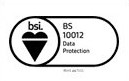Project Configuration
Projects Tab
Once Configuration Settings are done, the next step is to configure the projects.
From ‘Admin Settings’, click ‘Projects’ sub-tab.
Only those projects for which the integration user has ‘Browse’ and ‘Issue Create’ permissions will be listed here. Select Projects from the list.
Pagination and list views
Users can navigate to the different pages. Also users can fetch the desired number of projects on a page by clicking on the list view options provided. For example in the screenshot below three different list views are 10, 20 and 50.
Search Project
Users can easily search the Jira project from the list of the projects by typing in the Project name or Project Key.
Refresh
Search results get refreshed by clicking the refresh icon present on the top right of the project configuration screen.
Controlling Project Access
Access to the projects can be managed with options like ‘Sync’, ‘Write’, ‘Default IssueType’, and ‘Issue Types to Sync’.
-
Sync checkbox: Manage the flow of project data from Jira to Salesforce Org. If enabled, projects will be synced to the Salesforce instance.
-
Write checkbox: Issues under projects for which ‘Write’ permission is enabled can be created/edited from the Salesforce instance.
-
Default Issue Type: Select the Default Issue Type for the project from the available options.
-
Issue Types to Sync: Select the Issue Types from the available options. Jira issues under the selected Issue Types will be available in Salesforce.
-
Add Sharing Settings: This setting enables the Salesforce admins to give access and restrict access of jira projects to Salesforce users. Refer to the doc for more details.
Default Project
While creating a Jira issue, selecting a project is mandatory. You can pre-define which project should be selected as the ‘Default Project’ options. The project with the ‘Write’ permissions is only available in the list.
Click ‘Save’ and then ‘Next’ to move to the next screen.

 Feedback
Feedback