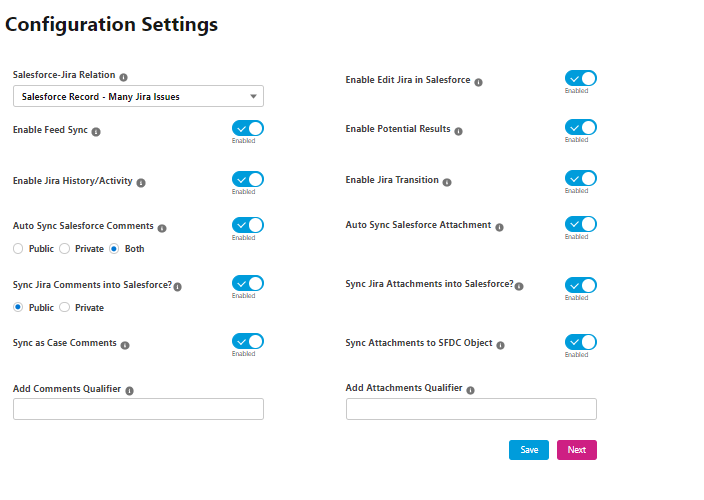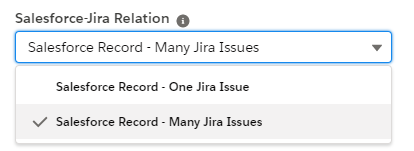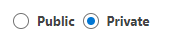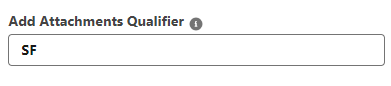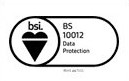Configuration Settings
Published Date: 17-06-2025
Read Time:
The Configuration settings for the Integration can be managed from the Admin Settings section.
-
Salesforce-Jira Relation: Users can select how to link Salesforce records with Jira issues from the dropdown list.
Salesforce record - One Jira Issue
Salesforce record - Many Jira issues
-
Salesforce records - One Jira issue: By choosing this option one Salesforce record can be linked to only one Jira issue. This means that a specific Salesforce record, such as an idea, case, etc. can be associated with just one Jira issue.
-
Salesforce record- Many Jira issues: By choosing this option we can link multiple Jira issues to a Salesforce record. For example, an agent can create multiple Jira issues for a single Salesforce record.
-
Enable Edit Jira In Salesforce: Enable this feature to allow editing of Jira records directly from Salesforce.
-
Enable Feed Sync: Enable the toggle to link Jira issues directly from the feed tab of the object details page in Salesforce. This feature also enables the sending of comments and attachments through feed only.
-
Enable Jira History/Activity: Show or hide the Jira History/Activity under the Related List Section when viewing Jira issue details.
-
Auto Sync Salesforce Comments: Enable this to auto-sync Salesforce case comments to Jira. If disabled, users can always sync the comments manually. If ‘Auto Sync Salesforce Comments’ is enabled then decide the type of comments that are to be synced i.e. public, private, or both.
-
Auto Sync Salesforce Attachment: Enable this feature to allow auto-syncing of Salesforce attachments to Jira. If disabled, users can always sync the attachments manually.
-
Sync Jira Comments into Salesforce: Enable this to allow syncing of Jira comments to Salesforce. The synced comments from Jira are stored under ‘Jira Comments’ custom object which in turn is the child of the ‘Jira’ object in Salesforce.
If ‘Sync Jira comments into Salesforce’ is enabled, then further comments can be saved into Salesforce in two ways, and there is also an option of adding a comment qualifier.
Public/Private: This provides the choice to the users to save Jira comments as private or public comments in the Salesforce instance.
-
Sync as Case Comments: If enabled, comments synced from Jira to Salesforce can also be synced as case comments (in case of case object) along with syncing into Jira comment (custom object).
-
Add Comments Qualifier: Jira comments starting with the mentioned qualifier which is case-insensitive will only be synced in Salesforce (Max Length: 20 Characters). If kept blank, all the comments will be synced in salesforce.'
Refer to the below screenshot, where ‘#sendtoSF’ is the comment qualifier.
-
Sync Jira Attachments into Salesforce: Enable this to allow syncing of Jira attachments to Salesforce.
Note:
Please ensure that the Remote site setting (https://api.media.atlassian.com) is configured in your Salesforce Org if you are using the Cloud platform.
-
Sync Jira attachments into Salesforce: Enable this option to sync Jira attachments under the Jira issue record inside Salesforce.
To sync Jira attachments with Jira-related records like linked cases, see the option ‘a’ below.
-
Also, sync attachments to SFDC Object: If enabled, attachments synced from Jira to Salesforce can also be synced under SFDC objects like Account, Case, etc. (For mapped objects only).
-
Add Attachments Qualifier: Enabling the above options will bring all the Jira attachments into Salesforce. To restrict all the attachments and sync only specific ones, use the qualifier. JIRA Attachments starting with the mentioned qualifier (case-insensitive) will only be synced in salesforce (Max Length:20 Characters). If kept blank, all the attachments will be synced in Salesforce.
Refer to the below screenshot, where ‘SF’ is the attachment qualifier.
Note: If the qualifier is enabled, then only qualified attachments can be synced to the mapped SFDC object as mentioned in point ‘a’ above.

 Feedback
Feedback