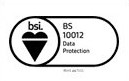Jira Cloud Plugin
/Jira Cloud Plugin (1)_1.png) Important!
Important!
This documentation is related to Jira Plugin Version 4.0.3-AC. In order to leverage all the latest features of Plugin on your respective Cloud/Server Instance, kindly make sure your Salesforce side package requirements are met. i.e. Sinergify Package on Salesforce should be updated to Version 6.x or above from AppExchange.
For Queries drop us an email at [email protected].
Sinergify plugin allows Jira users to sync Jira updates to Salesforce. With configurable syncing, the admin can decide what updates to be synced from Jira to Salesforce. Along with controlled syncing, the Jira plugin now also offers additional capabilities for Jira Users. Refer to the below use-cases for an overview.
Jira Plugin Use Cases
Create Salesforce Records from Jira.
The users can create Salesforce records directly from Jira. This feature will show all the mapped Salesforce fields relevant to the current object and project.
Let's see an example of a Salesforce Case.
Find the Jira Plugin and then select the Create Button as Highlighted below.
A new form will appear.
Review and update the fields. On the right side the Potential results section will appear with the similar cases, you can also link the case from Potential results.
Once you click on Create. A new Salesforce record will be created in Jira. The newly created record will be linked to the Jira record and will be visible at the top of the list.
Click on the Redirect button to open the record inside the Salesforce environment. The visibility of the Redirection button can be controlled from the Configuration Panel.
The Salesforce login screen will appear. After entering the login details you will be redirected to the Salesforce Case Environment.
Search and Link Salesforce Records
Find the Sinergify Application on the Jira Record Panel.
Sinergify Application Panel on the Right Side:
The Right Side Compact view will show up to 5 fields of the mapped Salesforce Object for a quick glance.
Sinergify Application Panel on Left Side:
The left Side List View can show up to the ‘n’ Number of fields of the mapped Salesforce Object for a detailed view.
Select the link button as shown below, to link an existing Salesforce record.
/Jira Cloud Plugin (1)_11_thumb_0_0.png) [Link an existing Salesforce record from Sinergify List View]
[Link an existing Salesforce record from Sinergify List View]
/Jira Cloud Plugin (1)_12_thumb_0_0.png) [Link an existing Salesforce record from Sinergify Compact View]
[Link an existing Salesforce record from Sinergify Compact View]
A new window will open. Search the Salesforce records by typing the appropriate keywords in the search field and then click on the Search icon.
Select the records that you want to link from available search results. Once selected click Link.
The specific record will now be linked to the Jira ticket.
View Linked Salesforce Record Details
You will see the linked records within the Sinergify App Under the Specific Object. For. eg. Case, as shown below.
[Viewing a Salesforce record overview from Sinergify Compact View]
To see a more detailed view of the linked Salesforce record, click the Pop Out Icon as shown in the images below.
[Compact View: Open Salesforce Record Detailed View via Pop-Up]
[List View: Open Salesforce Record Detailed View via Hyperlink]
A new window will pop up, and you will see the four tabs along with the Case object Details i.e. Case Number.
-
Details
-
Comments
-
Feed posts
-
Emails
Details
This tab is used to show all the fields that are selected under the configuration screen for the linked SF record.
Comments
The comments tab will display all the case comments posted in Salesforce. We can also post the Case comments from Jira, posted comments will be displayed along with the signature. The Tab visibility can be controlled by a Jira Admin.
Feed Post
The feed post will display all the Feed items of the current Salesforce record and we can also create a feed post from Jira where posted feeds will be displayed along with the signature. The Tab visibility can be controlled by a Jira Admin.
Points to remember:
-
The feed post tab will also have support for Rich Text .
-
The feed post tab will be available for only those Salesforce objects whose feed is enabled under Salesforce. Jira Admin can further control tab visibility as explained below under ‘Install and Setup Plugin in Jira’.
Emails
In the email messages tab you can see all the Emails of the Current Salesforce Record. The tab visibility can be controlled by the Jira Admin.
Note: The Email to Case must be enabled in Salesforce.
Unlink Salesforce records
If you wish to remove a Salesforce record that is already linked to the current Jira, select Unlink. Multiple records can be unlinked at once. Click on the checkbox to 'Unlink' the records.
After clicking the ‘Unlink’ button, choose the checkbox next to the case you wish to unlink. A pop-up will appear showing the records. Continue by selecting the 'Unlink' button.
Let's follow the step by step configuration guide below to achieve the above use cases.
Setup Plugin in Salesforce
-
Before we install the application in Jira, we need to create and set up a Connected App within Salesforce.
-
From the Setup page in your Salesforce Org, enter ‘App Manager’ in the Quick Find box and click on it from the search results
-
Select New Connected App to create the app.
- From Setup, enter External Client Apps in the Quick Find box, and then select External Client App Settings.
- Turn on Allow creation of connected apps.
- To create a connected app, select the New Connected App option.
-
Choose Create a Connected App option and then click Continue.
-
Basic Information
Note: If the New Connected App option is not visible, follow these steps to enable it:
-
In the Basic Information area of the page, specify the following information to describe the connected app.
-
For the Connected app’s name, enter a name. For example, you can use ‘Sinergify Jira’.
-
For the Connected app’s API name, which is a unique identifier used when referring to the app programmatically, just press Tab. The API name defaults to the connected app’s name, replacing spaces with underscores.
-
For the Contact email, enter your email. Salesforce uses this contact information if they need to contact you about the connected app.
-
For the Logo image URL, leave it blank.
-
For the Icon URL, leave it blank.
-
For the Info URL, leave it blank.
-
For the Connected app’s description, enter the Connected app to securely access Sinergify Jira Plugin.
-
API (Enable OAuth Settings)
-
In the API (Enable OAuth Settings) area of the page, select Enable OAuth Settings.
-
Enter the callback URL that will be: JiraInstanceURL/plugins/servlet/ac/Sinergify.Sinergify/Authentication?s=Sinergify.Sinergify__Authentication
-
Move ‘Full access’ and ‘Perform requests on your behalf at any time’ options from ‘Available OAuth Scopes’ to ‘Selected OAuth Scopes’.
-
Deselect the 'Require Proof Key for Code Exchange (PKCE) Extension for Supported Authorization Flows' Checkbox.
-
Leave any other settings as default and select Save.
-
If the below pop-up is visible, select Continue.
Note: Kindly save the Consumer Key and Consumer Secret visible under API (Enable OAuth Settings). These will be populated once all the above steps are completed. It can also be accessed again via App Manager> Select the app you just created> Under the drop-down select View.
-
Under the OAuth Policies, select:
-
Permitted Users - Admin approved users are pre-authorized
-
IP Relaxation - Relax IP restrictions.
-
Refresh Token Policy - Refresh token is valid until revoked
-
Select Save.
-
On the same page, click Manage Profiles.
-
Check the box(es) next to the profiles that you want to include and select Save. Make sure the profile of the specific Salesforce user who will be used to Authenticate Jira Plugin is checked.
Install and Setup Plugin in Jira
Installation
Select Apps, under the drop-down menu select, Find new apps in your Jira instance.
Enter Sinergify in the Search for apps input box and press enter.
Select Sinergify under the results.
Select Get App to install the application in the background. Follow the steps below once the app is installed.
Authentication
In the Apps drop-down, select Manage your apps.
Select Authentication under the Sinergify sub-section on the left panel.
The authentication screen will appear.
Option to 'Enable or Disable the Plugin' Sinergify plugin allows updates to sync from Jira to Salesforce. With configurations, the admin can decide what updates to be synced from Jira to Salesforce, configure the Salesforce component on Jira View, Salesforce record creation and linking from Jira.
Choose the environment from the Choose Salesforce Instance Type and then Enter the Consumer key and Client secret.
Select Login to Salesforce. This will redirect you to the Salesforce login page. Type in your credentials and Select ‘Allow’ on the Allow Access pop-up screen.
Once the Authentication is successful, you will be redirected to the Jira authentication screen with the status connected.
Select Next to Setup the Event Configuration screen.
Event Configuration
Event Configuration is used to Configure settings for Jira Issue related events.
Issue related events: Select the Issue-related events for which the events should work.
Click the Sync from the Salesforce button to Sync the Project and issue type from the Salesforce. The i icon denotes the Projects are not in Sync with Salesforce.
The list of projects and issue types that are mapped in Salesforce will appear automatically with the popup ‘Synced with Salesforce’.
Configuration Settings
Settings for panel on issue screen
Toggle this option to show or hide the Sinergify application completely from the Jira Issue Record.
Configuration
Allow Linking of Records on panel: Toggle this option to Enable or Disable the linking of Salesforce records.
Allow Unlinking of records on the panel: Toggle this option to Enable or Disable the unlinking of Salesforce records.
Show Case Comments: Toggle the button to Enable or Disable the Case Comments Tab for Jira Users.
Post Case Comments: Toggle the button to Enable or Disable the posting of new Case Comments for Jira Users and keep it to view only.
Show potential results: Display or hide the potential results section on the Create Case screen.
Allow Salesforce Redirect: Display or hide the Salesforce redirect Icon when viewing the Salesforce Record details.
Show Feed Posts: Toggle the button to Enable or Disable the Feed Tab in Jira Records.
Create feed Posts: Toggle the button to Enable or Disable the creation of new Feed Posts and keep it Read-only.
Show Email messages: Enable the toggle to see the email messages on the view detail page.
Map Jira Projects and Issue Types
Limit the API callouts to Salesforce while getting the Linked SF objects detail at Sinergify Webpanels (List/Compact view) on the Jira issue detail screen.
If toggle is OFF, API callouts will be sent only on the below configured Project and Issue Types. Use the Sync button to auto-configure the same as configured in Salesforce.
Field Configuration
Already Mapped Objects: This will show you the Objects that have been mapped on the Salesforce side Administration Panel. If the object is removed from Sinergify admin settings then the Object will be shown in Red. See the reference screenshot.
Note: If you do not see any Object, kindly complete the Project Mapping & Field Configuration on Salesforce.
Choose a Salesforce Object: Select the Salesforce object for which you want to Configure and then Select Configure Fields. If no Object is selected, the button will not be visible. Objects in the drop-down will appear with respect to what you have configured in the Salesforce Sinergify Admin setting.
Configure Fields: Click on 'Configure field' to Configure the fields for Object. A new screen will pop up with 4 tabs - Search, Details, List, and Compact.
Search: Search results will be pulled in Jira using the fields selected below. You can select up to a max of 5 fields. Search your Salesforce fields under Available Fields and then select the Checkbox.
Details: Salesforce object fields selected in this section will be used to show salesforce record details on the Jira issue page. Search your Salesforce fields under ‘Available Fields’ and then select the Checkbox. The order of the fields will be displayed on the Jira page as per the selection.
List: The list tab will contain only those fields whose maximum character length is less than 256 characters and the selected field will be displayed on the list view panel on the Jira issue Page. For. E.g. For Objects like Case, Case Number will be auto-selected. See the reference screenshot below.
Compact: The Compact View will only display those fields whose maximum character length is less than 256 characters and at most 5 fields can be displayed in that view. Standard fields like Case Number (When Case Object is mapped) will be Pre-selected and displayed by default.
Salesforce Settings
It is used to map Salesforce Object fields with Jira project fields to prepopulate the field values on the Create Salesforce Record Screen. See the reference screenshot below:
Salesforce Assignment Rules: Set the default value to run assignment rules for Lead and Case objects when creating Salesforce Records.
Choose a Salesforce Object: Choose the Salesforce object from available options. This will show objects that are mapped in both the Salesforce Admin setting and the Jira Configuration screen.
Note: In case there are no objects visible here that have been mapped in Salesforce, you should navigate to the Configuration Screen and map the object.
Based on the selected Jira project, the required fields will appear. You can edit the labels of the Jira fields. Only the names used in the labels for Jira fields will appear on the Record Creation page on the Jira side.
You can also decide the mapping of picklist values which is applicable only for picklist-type fields. To do this, click on the icon as shown in the screenshot below.
Once you decide the values click on the ‘Map’.
Click on the gear icon, to unlock further settings for respective fields.
Using Field settings
-
Default Values: This feature allows users to set a default value for the Salesforce record field which is mapped in the Salesforce setting screen. It helps to see the default value in the desired field while creating a Salesforce record from Jira, eliminating extra effort for filling in a value.
For example: We have set the default value for the Assignee.
This is how it will look while creating a Salesforce record.
-
Help text: Type in a small description for the respective field to help end users better understand what this field is about.
For example: We have given the Help-text for the field Internal comment.
This is how it will look like on the Create Salesforce record screen.
-
Use for Potential Results: The potential results feature searches for existing Salesforce record tickets in real-time and helps to prevent duplication and saves time. Admin can Enable/Disable the ‘Potential Results’ from the Configuration tab.
For example: We have selected the summary to represent the potential Results.
This is how it will look like on the Create Salesforce record screen.
-
Read only: Fields for which read-only is enabled cannot be edited on the Jira side. Users can only view these fields.
Plugin Uninstallation
Please follow the steps below in case Plugin needs to be uninstalled from the Jira Instance.
-
Click on the Apps tab, and under the drop-down menu, click Manage your apps.
-
Click on the Uninstall option under the Sinergify app.

 Feedback
Feedback
/Jira Cloud Plugin (1)_2_thumb_0_0.png)
/Jira Cloud Plugin (1)_3_thumb_0_0 (1)_thumb_0_0.png)
/Jira Cloud Plugin (1)_4_thumb_0_0_thumb_0_0.png)
/Jira Cloud Plugin (1)_5_thumb_0_0.png)
/Jira Cloud Plugin (1)_6_thumb_0_0.png)
/Jira Cloud Plugin (1)_7_thumb_0_0.png)
/Jira Cloud Plugin (1)_8_thumb_0_0.png)
/Jira Cloud Plugin (1)_9_thumb_0_0.png)
/Jira Cloud Plugin (1)_10_thumb_0_0.png)
/Jira Cloud Plugin (1)_13_thumb_0_0.png)
/Jira Cloud Plugin (1)_14_thumb_0_0.png)
/Jira Cloud Plugin (1)_15_thumb_0_0.png)
/Jira Cloud Plugin (1)_16_thumb_0_0.png)
/Jira Cloud Plugin (1)_17_thumb_0_0.png)
/Jira Cloud Plugin (1)_18_thumb_0_0.png)
/Jira Cloud Plugin (1)_19_thumb_0_0.png)
/Jira Cloud Plugin (1)_20_thumb_0_0.png)
/Jira Cloud Plugin (1)_21_thumb_0_0.png)
/Jira Cloud Plugin (1)_22_thumb_0_0.png)
/Jira Cloud Plugin (1)_23_thumb_0_0.png)
/Jira Cloud Plugin (1)_24_thumb_0_0.png)
/Jira Cloud Plugin (1)_25_thumb_0_0.png)
/Jira Cloud Plugin (1)_26_thumb_0_0.png)
/Jira Cloud Plugin (1)_27_thumb_0_0.png)
/external-client-app_thumb_0_0.png)
/Cloud-updated one-new_thumb_0_0.png)
/Jira Cloud Plugin (1)_28_thumb_0_0.png)
/Jira Cloud Plugin (1)_29_thumb_0_0.png)
/Jira Cloud Plugin (1)_30_thumb_0_0.png)
/Jira Cloud Plugin (1)_31_thumb_0_0.png)
/Jira Cloud Plugin (1)_32_thumb_0_0.png)
/Jira Cloud Plugin (1)_33_thumb_0_0.png)
/Jira Cloud Plugin (1)_34_thumb_0_0.png)
/Jira Cloud Plugin (1)_35_thumb_0_0.png)
/Jira Cloud Plugin (1)_36_thumb_0_0.png)
/Jira Cloud Plugin (1)_37_thumb_0_0.png)
/Jira Cloud Plugin (1)_38_thumb_0_0.png)
/Jira Cloud Plugin (1)_39_thumb_0_0.png)
/Jira Cloud Plugin (1)_40_thumb_0_0.png)
/Jira Cloud Plugin (1)_41_thumb_0_0.png)
/Jira Cloud Plugin (1)_42_thumb_0_0.png)
/Jira Cloud Plugin (1)_43_thumb_0_0.png)
/Jira Cloud Plugin (1)_44_thumb_0_0.png)
/Jira Cloud Plugin (1)_45_thumb_0_0.png)
/Jira Cloud Plugin (1)_46_thumb_0_0.png)
/Jira Cloud Plugin (1)_47_thumb_0_0.png)
/Jira Cloud Plugin (1)_48_thumb_0_0.png)
/Jira Cloud Plugin (1)_49_thumb_0_0.png)
/Jira Cloud Plugin (1)_50_thumb_0_0.png)
/Jira Cloud Plugin (1)_51_thumb_0_0.png)
/Jira Cloud Plugin (1)_52_thumb_0_0.png)
/Jira Cloud Plugin (1)_53_thumb_0_0.png)
/Jira Cloud Plugin (1)_54_thumb_0_0.png)
/Jira Cloud Plugin (1)_55_thumb_0_0.png)
/Jira Cloud Plugin (1)_56_thumb_0_0.png)
/Jira Cloud Plugin (1)_57_thumb_0_0.png)
/Jira Cloud Plugin (1)_58_thumb_0_0.png)
/Jira Cloud Plugin (1)_59_thumb_0_0.png)
/Jira Cloud Plugin (1)_60_thumb_0_0.png)
/Jira Cloud Plugin (1)_61_thumb_0_0.png)
/Jira Cloud Plugin (1)_62_thumb_0_0.png)
/Jira Cloud Plugin (1)_63_thumb_0_0.png)
/Jira Cloud Plugin (1)_64_thumb_0_0.png)
/Jira Cloud Plugin (1)_65_thumb_0_0.png)
/Jira Cloud Plugin (1)_66_thumb_0_0.png)
/field-setting-assignee_thumb_0_0.png)
/create-case-record_thumb_0_0.png)
/internal-comments_thumb_0_0.png)
/create-case-record-2_thumb_0_0.png)
/create-case-record-3_thumb_0_0.png)
/Jira Cloud Plugin (1)_71_thumb_0_0.png)
/potential-results_thumb_0_0.png)
/Jira Cloud Plugin (1)_73_thumb_0_0.png)
/Jira Cloud Plugin (1)_74_thumb_0_0.png)