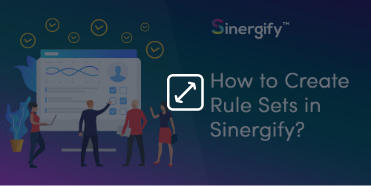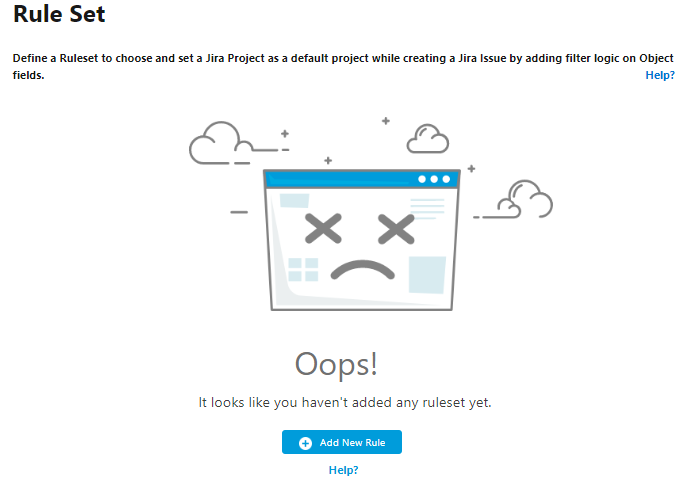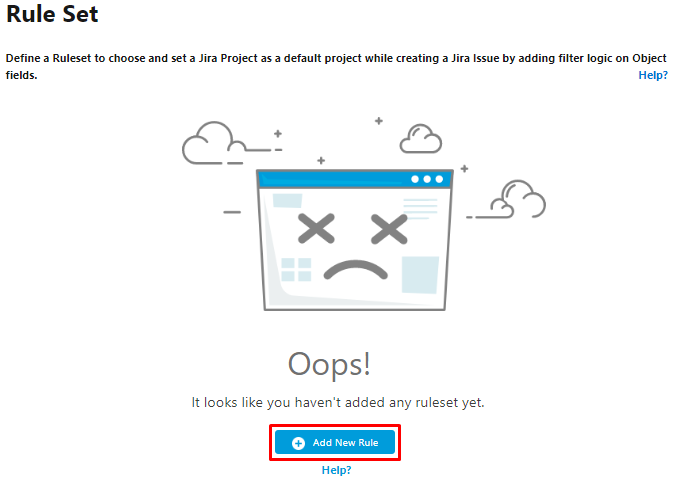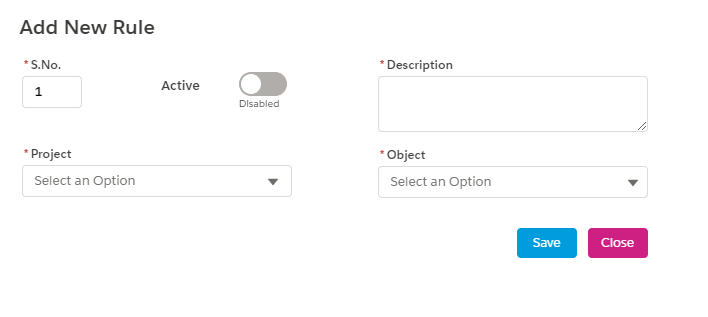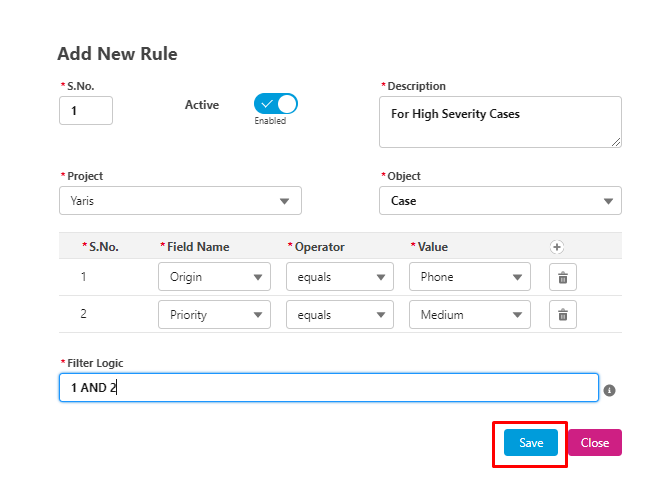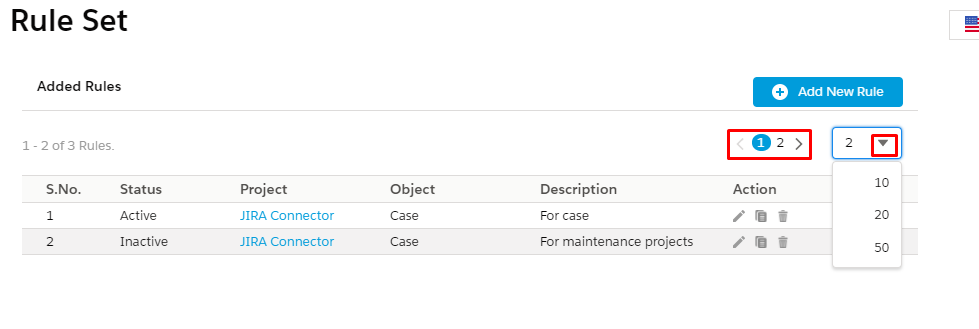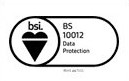Rulesets
A new Jira issue can be automatically assigned under a project using ‘Rulesets’. Admins can define the rule criteria for different projects.
Rulesets not only reduce the workload of the support agents of manually selecting the projects to create Jira issues but also eliminate the chances of misallocating Jira issues with the projects.
Working of Rulesets
Rulesets work based on defined criteria. While creating a Jira issue, if the already available ruleset criteria are met, the defined project gets assigned to it.
For example, an admin can define criteria that whenever a case is registered for product ‘GZ-Phone’, a new Jira issue created for that case should be created under project ‘GZ-Phone’.
Rulesets can be created for all the projects corresponding to different objects in the system. Admins can edit and delete the rulesets.
Configuring a new Ruleset
From ‘Admin Settings’, click ‘Rule Set’ sub-tab.
Step 1: Click ‘Add New Rule’.
Step 2: A new screen will open where you can define a new ruleset.
Step 3: Add Serial Number that will help to set the priority of the rule. For example, if there are two rules associated with the object, then the rule with S.no 1 will trigger first followed by S.No 2 until the rule is met.
Step 4: Check the box next to Active to make sure it is activated.
Step 5: Provide a Description for the rule.
Step 6: Select the Project for which the rule will be applicable.
Step 7: Select the Object for which the rule will be applicable.
Step 8: Add the rule details to create the rule by entering values into ‘Field’, ‘Operator’, and ‘Value’ fields.
Step 9: Add ‘Filter Logic’ if required. The use of AND /OR operators is supported.
Step 10: Click ‘Save’.
Pagination and list views
Users can navigate to the different pages. Also users can fetch the desired number of rule sets on a page by clicking on the list view options provided.

 Feedback
Feedback