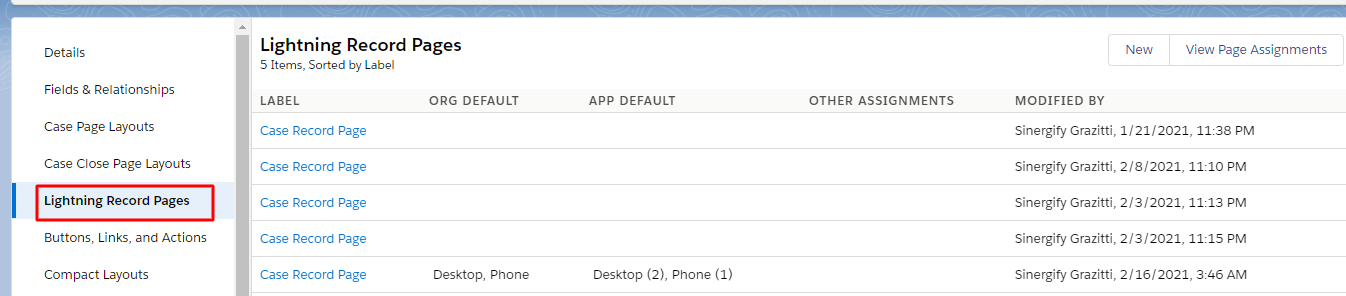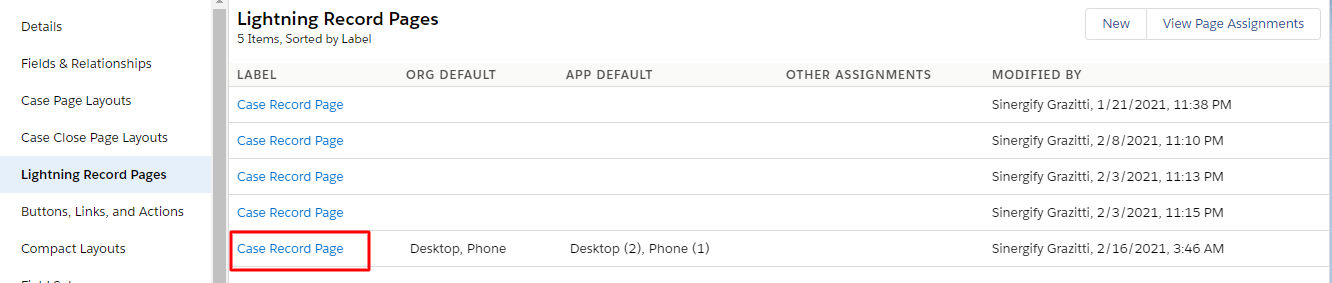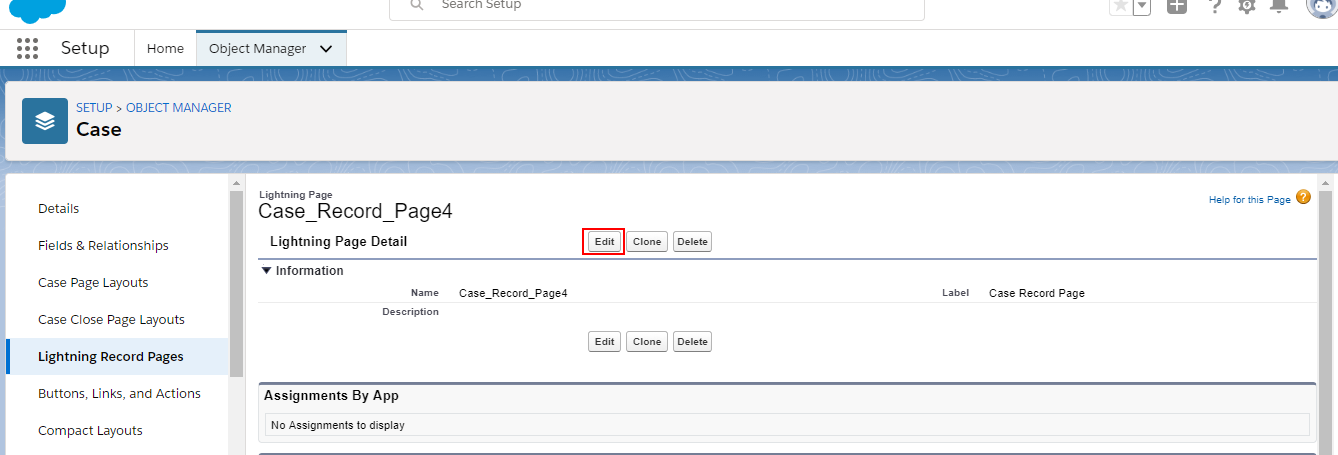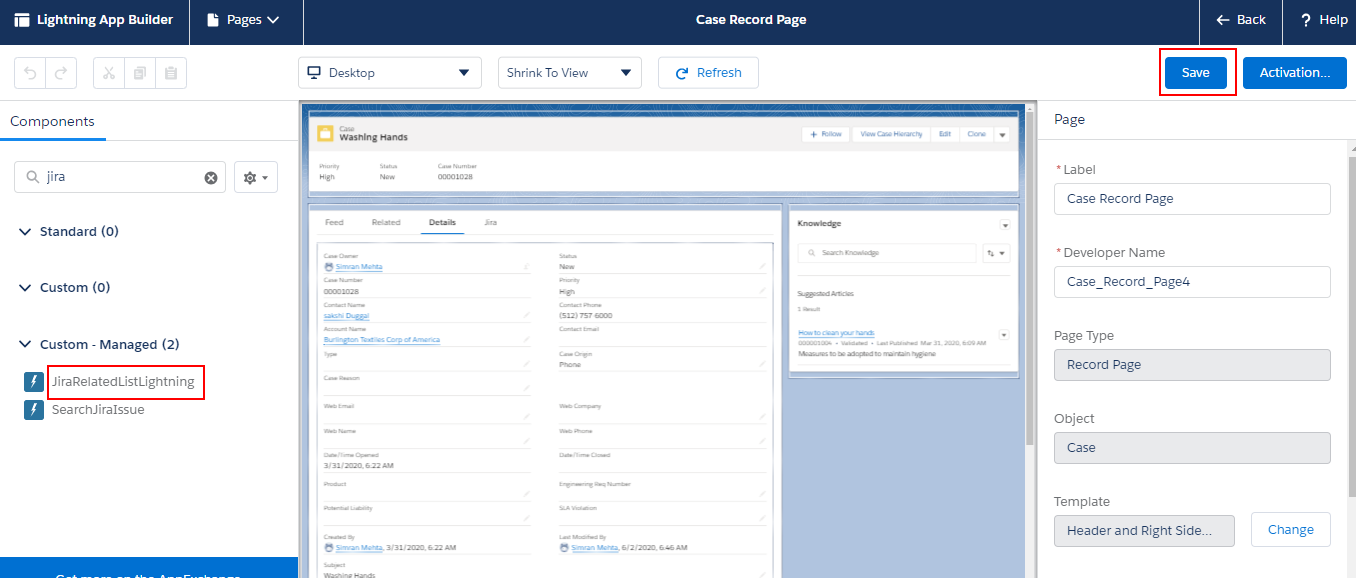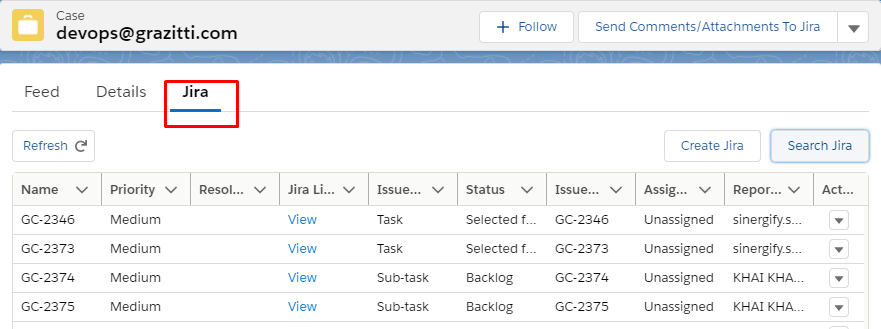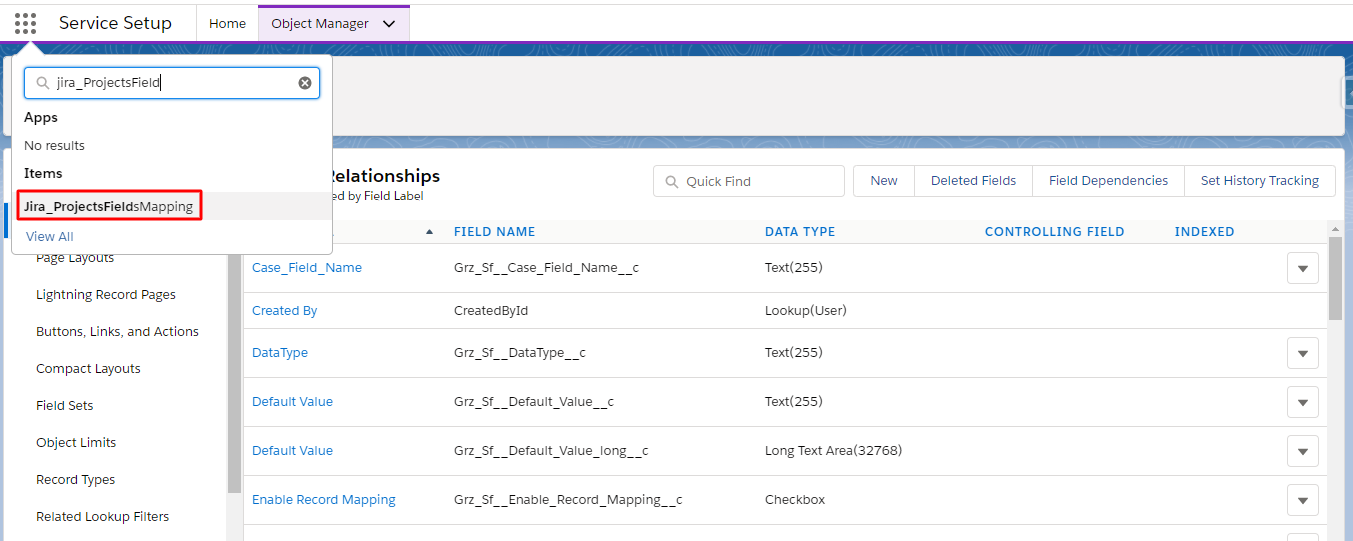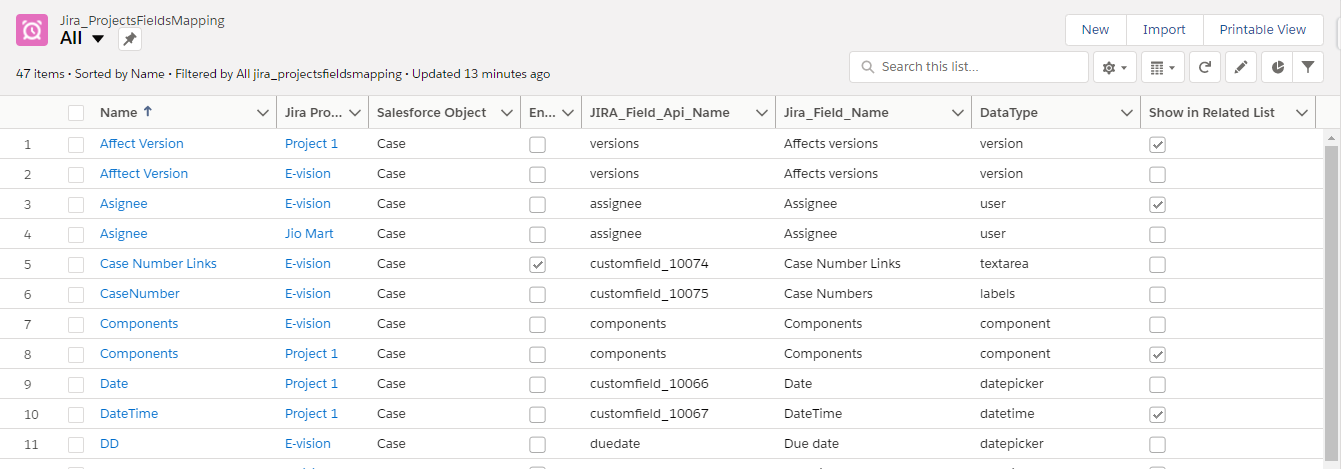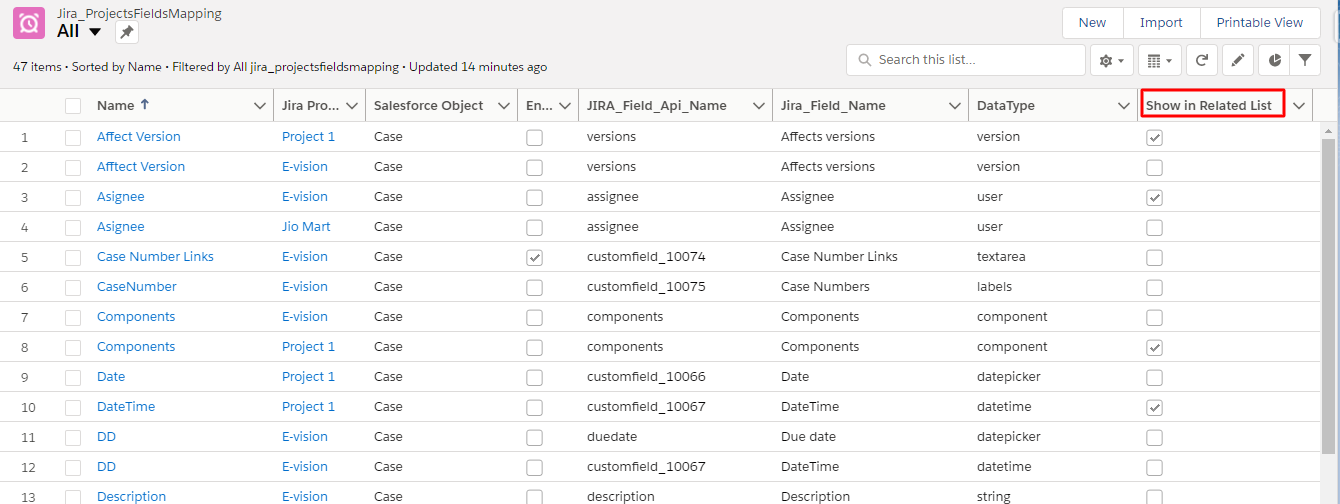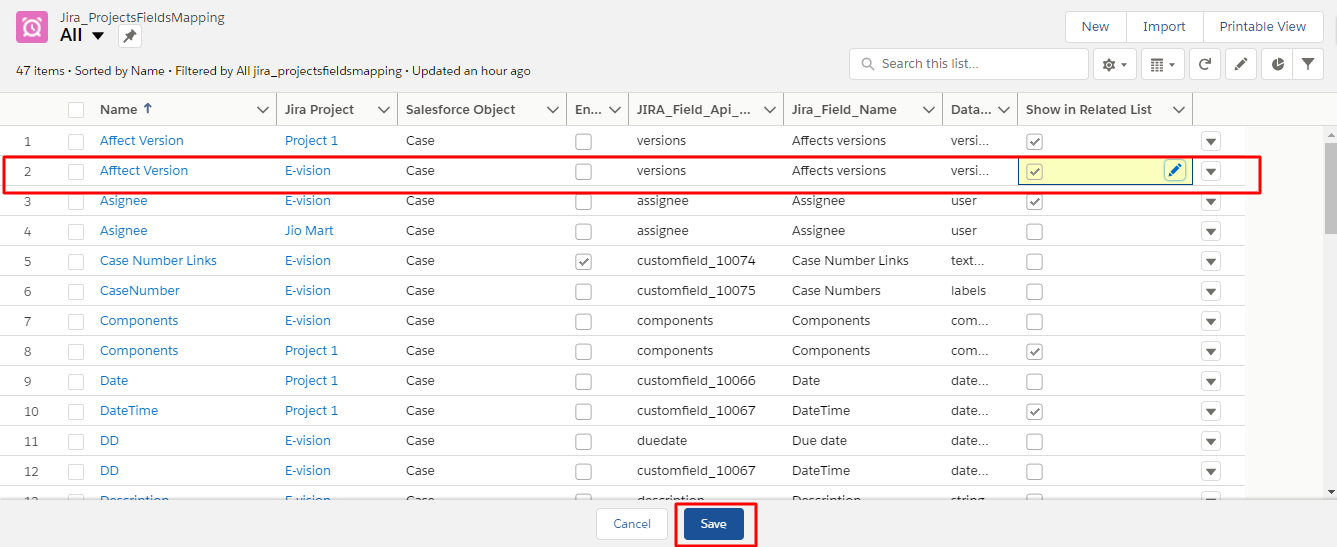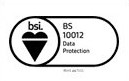Adding ‘Related list’ on the Lightning View of the Object Page Layout
Published Date: 02-09-2024
Read Time:
Step 1: From the object detail page, click Lightning Record Pages.
Step 2: Select the record page on which Jira related list is to be added.
Step 3: Click ‘Edit’.
Step 4: Search for ‘JiraRelatedListLightning’ in the components section and drag it on the page and adjust the same accordingly.
Step 5: Once adjusted, click Save.
Step 6: The related list will appear on the case detail page as shown in the screenshot below.
Controlling the Visibility of Jira Fields Under the Related List of Jira Records
In case you don’t want all the Jira fields to be shown on the related list record, there is an option of allowing and restricting the visibility of the Jira fields. For example, if you don’t want the agents to see the address of customers while viewing the Jira details, you can remove this address field from the related list record.
How to add/remove the fields from the related list of Jira records?
Step 1: From App launcher, search ‘Jira_ projectsFieldMapping'. From the search results, click on it.
Step 2: Open the Jira Project Mapping. You will see a list of all the mapped Jira fields of different Jira projects.
Step 3: You can select/deselect the 'Show in Related List’ option for every field. Fields for which the checkbox is enabled will be visible under the related Jira list.
For example, ‘affect version’ is a Jira field on the E-Vision project that we want to showcase on the related Jira list.
Check the ‘Show in Related List’ box for the ‘Affect Version’ field for the E-Vision project. Save the changes.
Once saved, you will be able to view the field added on the Related list of a Jira record as in the screenshot below.

 Feedback
Feedback