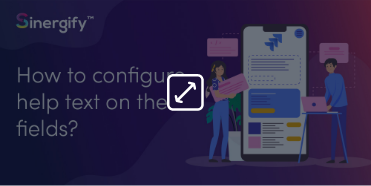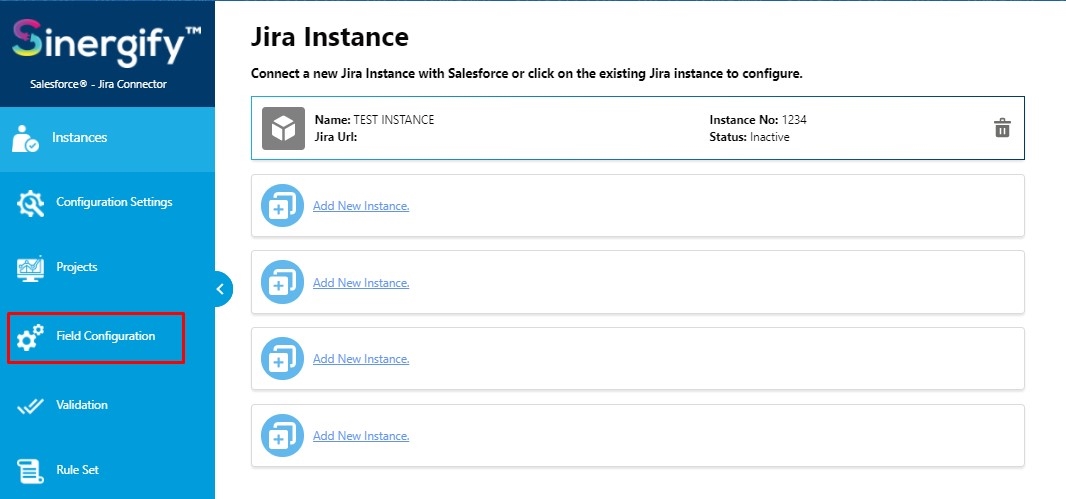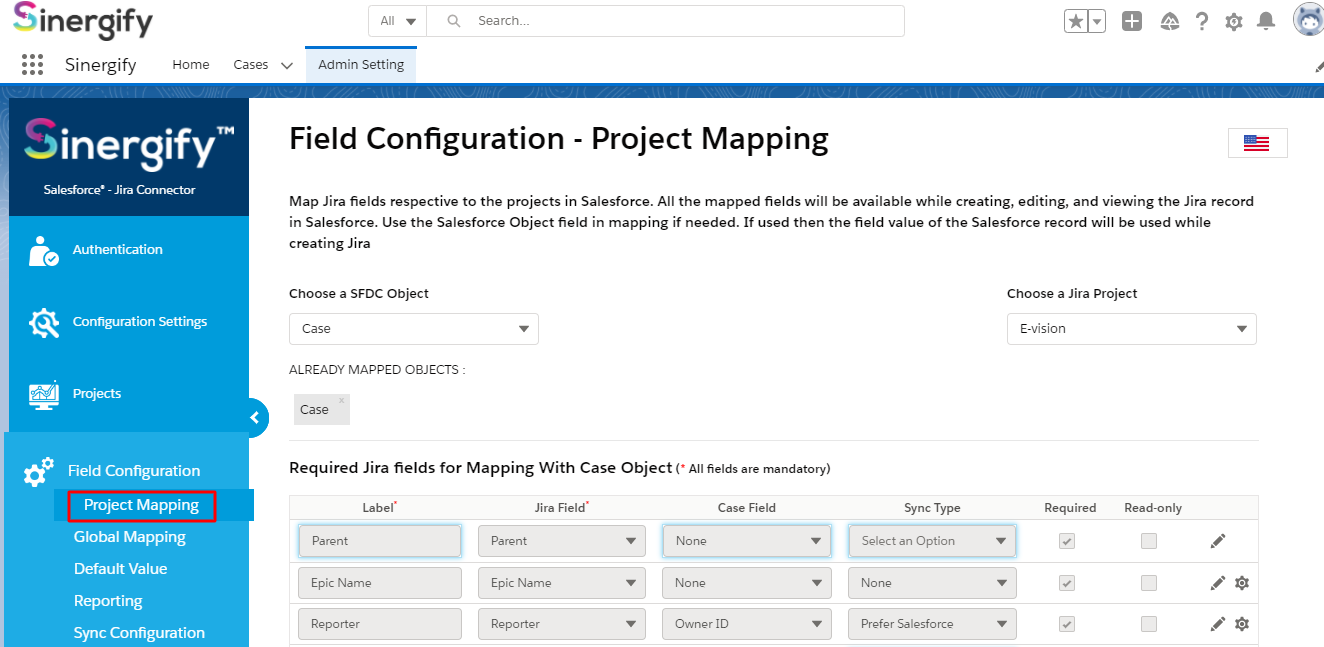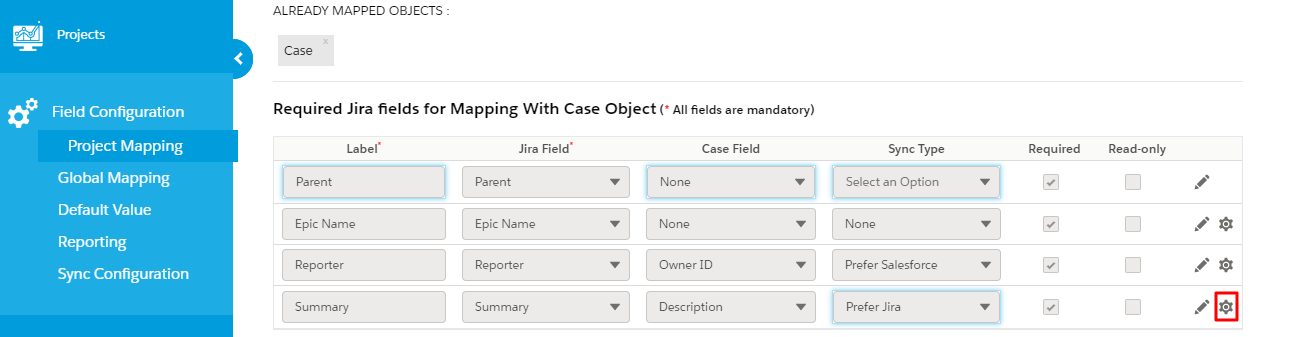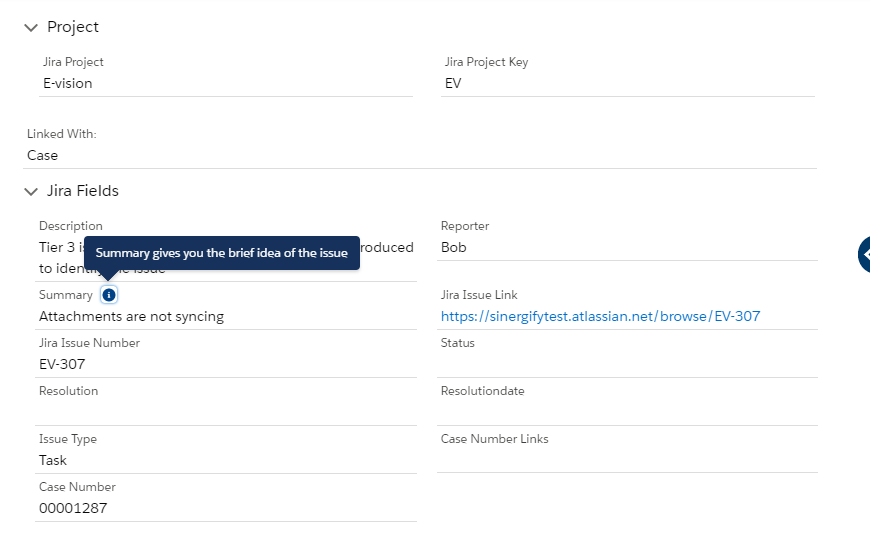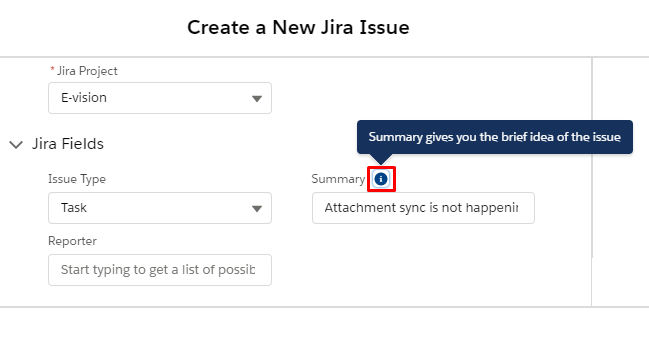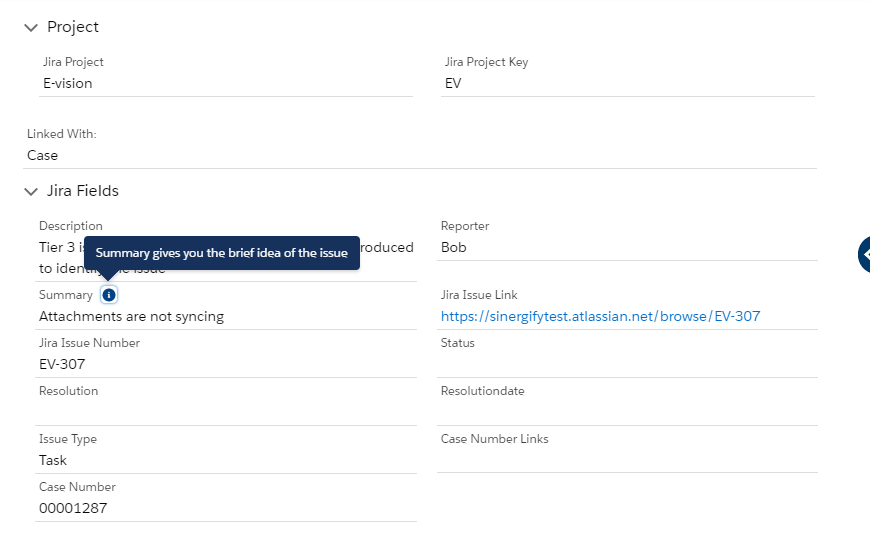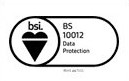Help Text
Help text is the text that appears as a tooltip next to the mapped field giving additional information about that field to the user.
Help text can be configured for the fields from the Admin Settings. An ‘i’ tooltip will be available next to the fields, hovering upon which users can view the help text. Users can add a help text of up to 255 characters; exceeding which will result in a validation error message.
Configuring Help Text
Follow these steps to configure help text in Sinergify:
Step 1: From your Sinergify app, go to the Admin Settings.
Step 2: Click on the Field Configuration sub-tab. You can now see the Project mapping screen.
Step 3: Click on the ‘Settings’ icon next to the field, for which you want to configure the help text. As in the below screenshot, we selected the summary field for configuring help text.
Step 4: A pop-up screen will appear. Add a value in the Help text field. Fill in the details like:
- Enter a value in the ‘help text’ field.
- Define ‘Field Order’; it helps to allocate the position of the selected field on the Jira detail page.
We defined the field order as ‘3’ for the ‘Summary’ field as in the screenshot below.
Step 5: Click Save.
On the Jira detail page, the summary field is appearing in the 3rd position (as shown in the below screenshot).
You can see the help text with fields while creating a Jira ticket, viewing the Jira ticket details, and while editing a Jira issue.
Refer to the screenshot below to see the ‘Summary Field’ on the Jira Creation and the View Jira Detail pages.

 Feedback
Feedback