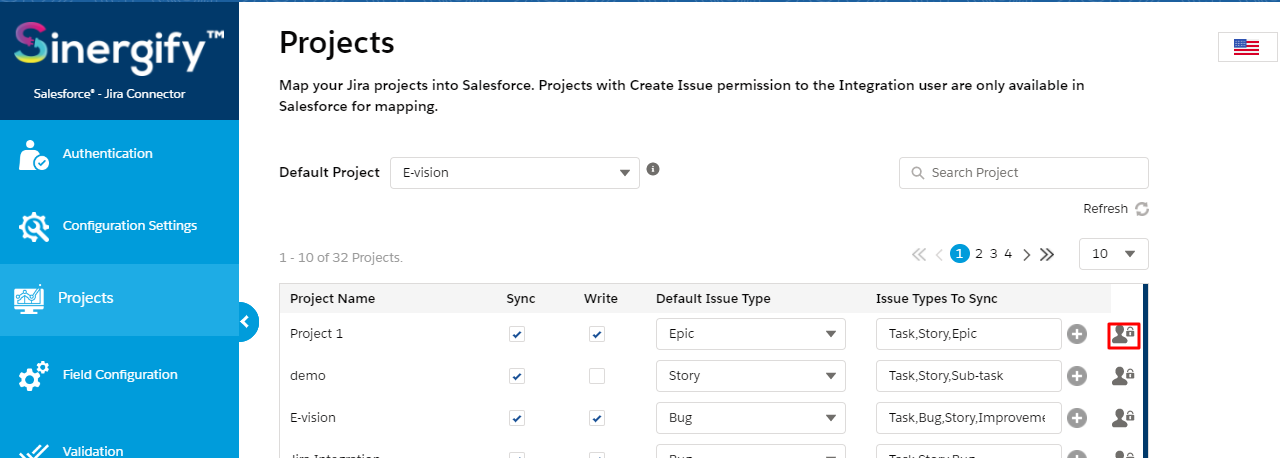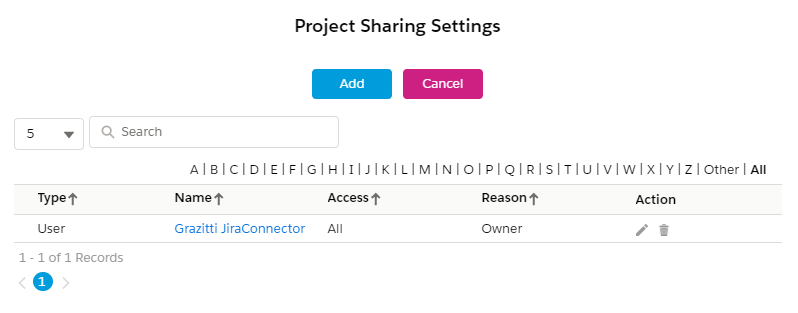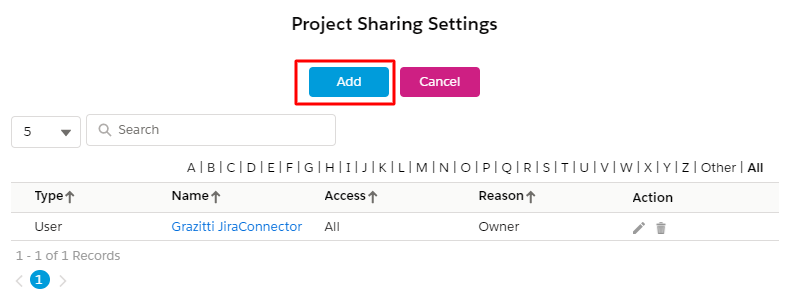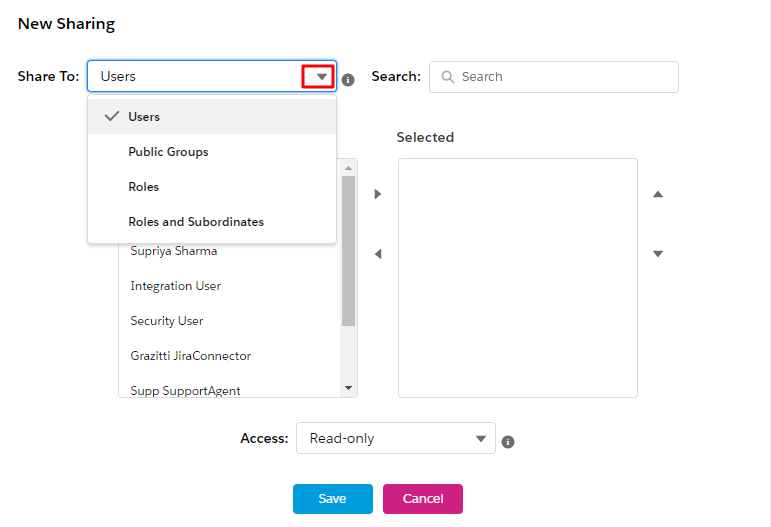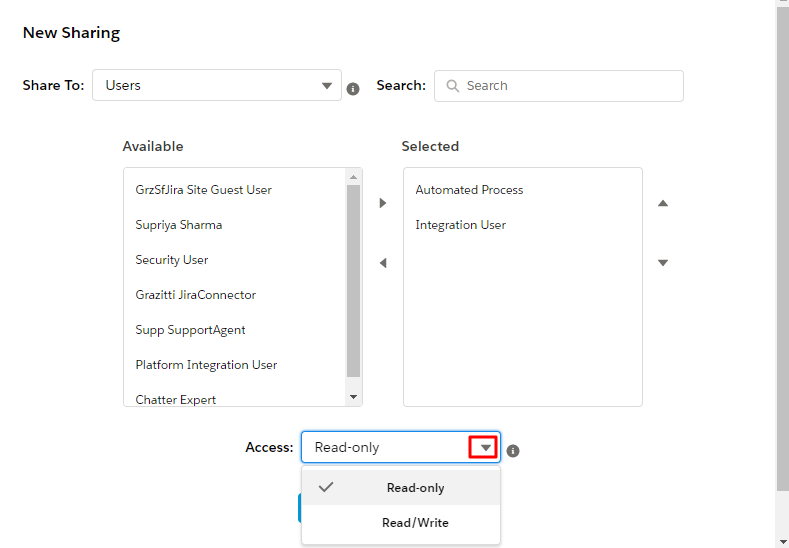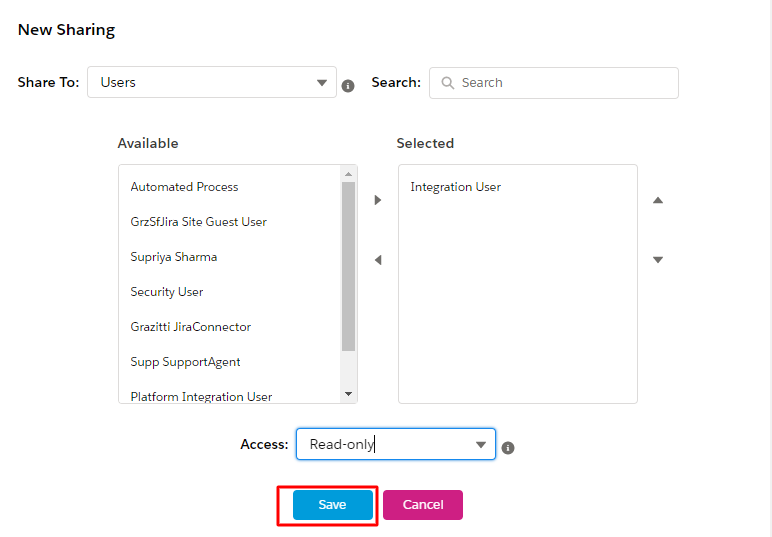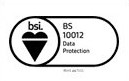Add Sharing Settings
Published Date: 02-09-2024
Read Time:
This enables Salesforce admins to give and restrict access to Jira projects for Salesforce users. Access can be controlled via ‘Groups’, ‘Roles’, and ‘Roles and Subordinates' as well.
The ‘Add sharing’ option is available for all the Jira projects (as highlighted in the screenshot above). Admins can give permissions to users from here.
Clicking on the ‘Add Sharing’ icon opens a new page.
Admins can search and add the users, and can also view the permissions assigned to them.
Adding the Users
Click on the ‘Add’ button on the ‘Project Sharing Settings’.
A pop-up screen will appear from where permissions can be shared to the ‘Users’, ‘Public Users’, ‘Roles’, and ‘Roles and Subordinates’.
Select the type of audience.
On the basis of the selected option, a list will appear on the screen.
Select your options from the ‘Available’ list and move those to the ‘Selected’ box.
Admins can give ‘Read-Only’ or ‘Read/Write’ permissions to the selected users.
Save the settings.

 Feedback
Feedback