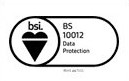OAuth: Public and Private Key
Published Date: 14-02-2024
Read Time:
There are 3 options to get the Public & Private key as listed below.
Option 1. Using an Online RSA Key Generator
- Visit the below website.
Online RSA Key Generator - Click on “Generate New Keys“
- Private and Public keys will be in between as shown below.
-----BEGIN RSA PRIVATE KEY-----
Content/Key
-----END RSA PRIVATE KEY-----
-----BEGIN PUBLIC KEY-----
Content/Key
-----END PUBLIC KEY----- - Copy the Content/key as shown above and paste it on the respective Jira field as required.
Option 2. Using Atlassian Website
Visit the below website to generate your Public and Private key pair.
https://developer.atlassian.com/server/jira/platform/oauth/#generate-an-rsa-public-private-key-pair
Or
Simply follow the steps as mentioned below.
- Download and install OpenSSL
Using Original Link: OpenSSL Official
Using Alternate 1: Open SSL for Windows
Using Alternate 2: Download OpenSSL for Windows - Open the Openssl terminal and use the commands to generate keys
- openssl genrsa -out Sinergifyrsa.private 1024
Press ENTER. The private key is generated and saved in a file named "Sinergifyrsa.private" located in the same folder where Openssl is available . - openssl rsa -in Sinergifyrsa.private -out Sinergifyrsa.public -pubout -outform PEM
Press ENTER. The public key is saved in a file named Sinergifyrsa.public located in the same folder selected in commandline.
- openssl genrsa -out Sinergifyrsa.private 1024
- Open both the files, 'Sinergifyrsa.public' and 'Sinergifyrsa.private' in the notepad and copy the keys inside the container.
-----BEGIN PUBLIC KEY-----
Content/Key
-----END PUBLIC KEY-----
-----BEGIN RSA PRIVATE KEY-----
Content/Key
-----END RSA PRIVATE KEY-----
Option 3. Contact Grazitti for the Public/Private Key
- Email our support team at [email protected] for Public/Private Key.

 Feedback
Feedback