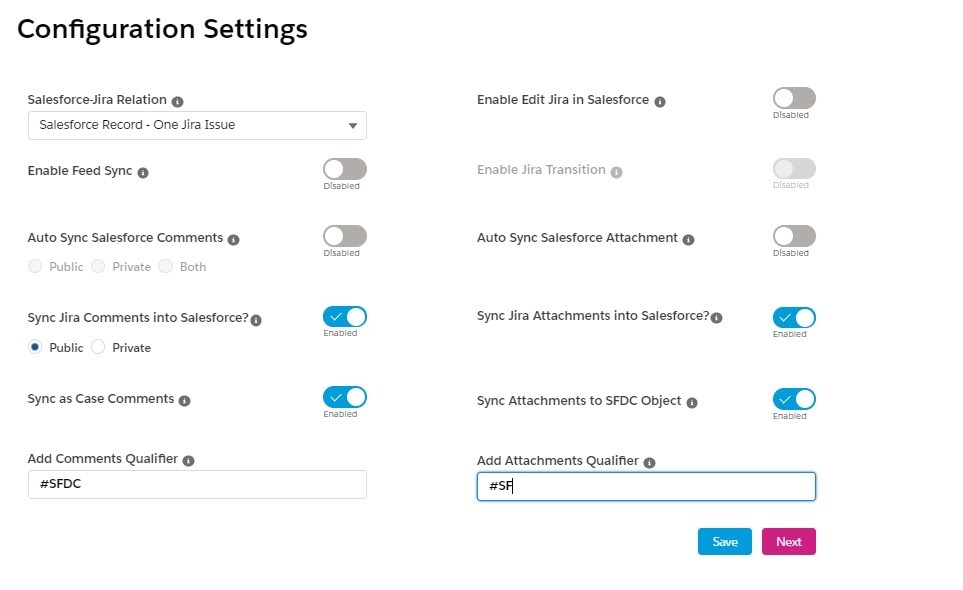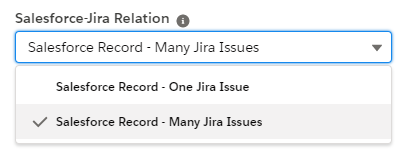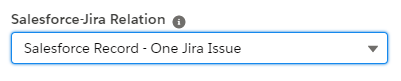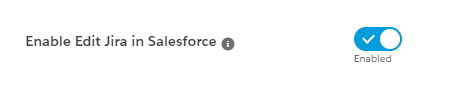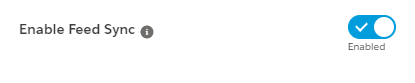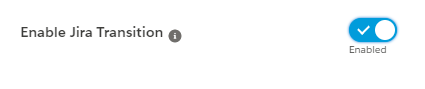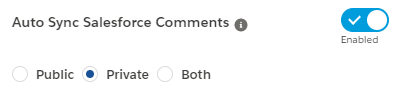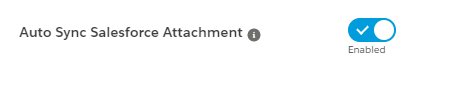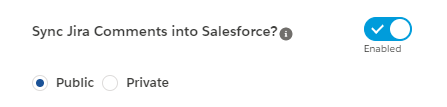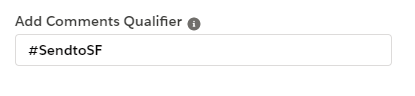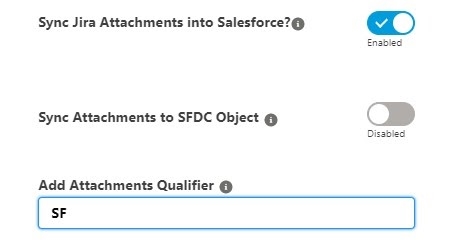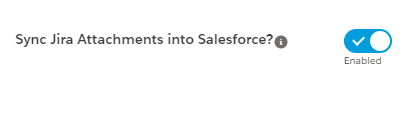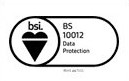Configuration Settings
Published Date: 05-08-2024
Read Time:
The configuration settings for both Salesforce and Jira instances can be done from the Admin Settings section.
Salesforce-Jira Relation: Users can select how they want to link Salesforce records with Jira issues. Select one of the two options from the dropdown list:
- Salesforce record - One Jira Issue
- Salesforce record - Many Jira Issues
- Salesforce records - One Jira issue: Authorize to link only one Jira issue to a Salesforce record however, the same Jira issue can be attached to multiple Salesforce records. For example, two of your customers have the same complaint. In that case, different Salesforce records can be linked to the same Jira issue instead of creating 2 different Jira issues.
- Salesforce record - Many Jira issues: Authorize to link multiple Jira issues with a Salesforce record. For example, the agent can create multiple Jira issues for a single Salesforce record.
Enable Edit Jira In Salesforce:
Enable this to allow editing of Jira records from Salesforce.Enable Feed Sync: Enable this to link Jira issues with an object directly from the feed tab of the object details page in Salesforce. You can also send comments & attachments through using this.
Enable Jira Transition: Enable this to update Jira statuses from Salesforce.
Auto Sync Salesforce Comments: Enable this to auto-sync Salesforce case comments to Jira. If disabled, users can always sync the comments manually.
If ‘Auto-Sync Salesforce Comments’ is enabled then decide the type of comments that are to be synced i.e. public, private, or both.
Auto-Sync Salesforce Attachments: Enable this feature to allow auto-syncing of Salesforce attachments to Jira. If disabled, users can always sync the attachments manually.
Sync Jira Comments into Salesforce: Enable this to allow syncing of Jira comments to Salesforce. The synced comments from Jira are stored under ‘Jira Comments’ custom object which in turn is the child of the ‘Jira’ object in Salesforce.
If ‘Sync Jira comments into Salesforce’ is enabled, then further comments can be saved into Salesforce in two ways, and there is also an option of adding a comment qualifier.
-
Public/Private: This provides the choice to the users to save Jira comments as private or public comments in the Salesforce instance.
-
Also, sync as case comments: If enabled, comments synced from Jira to Salesforce can also be synced as case comments (in case of case object) along with syncing into Jira comment (custom object).
-
Add comments Qualifier: Selected Jira comments can be shared from Jira to Salesforce by adding predefined keywords/comment qualifiers at the starting of the comment.
Refer to the below screenshot, where ‘#sendtoSF’ is the comment qualifier.
Sync Jira Attachments into Salesforce:
Enable this to allow syncing of Jira attachments to Salesforce.
Sync Jira attachments into Salesforce: Enable this option to sync Jira attachments under the Jira issue record inside Salesforce.
To sync Jira attachments with Jira-related records like linked cases, see the option ‘a’ below.
-
Also, sync attachments to SFDC Object: If enabled, attachments synced from Jira to Salesforce can also be synced under SFDC objects like Account, Case, etc. (For mapped objects only).
-
Add Attachments Qualifier: Enabling the above options will bring all the Jira attachments into Salesforce. To restrict all the attachments and sync only specific ones, use the qualifier. For example, if SF is the qualifier, then the attachment name starting with the mentioned qualifier will only sync into Salesforce. To sync all attachments into Salesforce, you can keep it blank.
Refer to the below screenshot, where ‘SF’ is the attachment qualifier.

 Feedback
Feedback