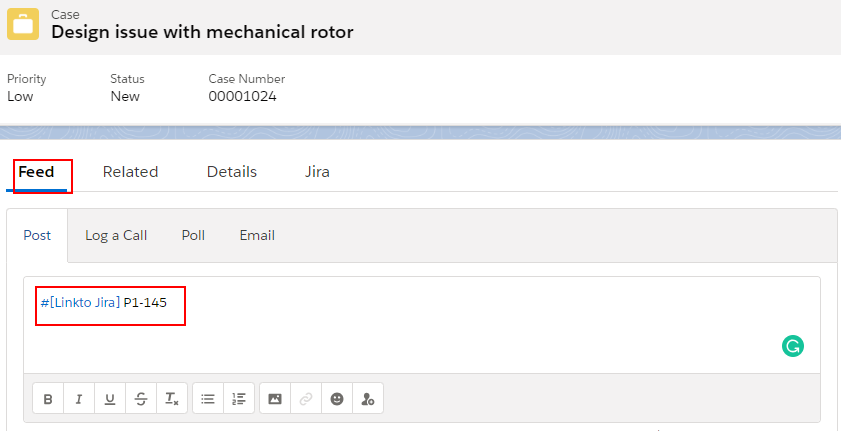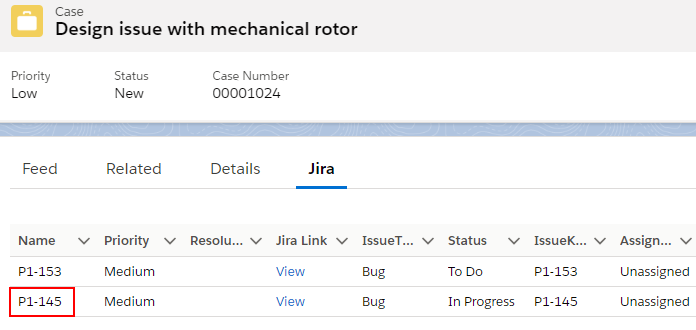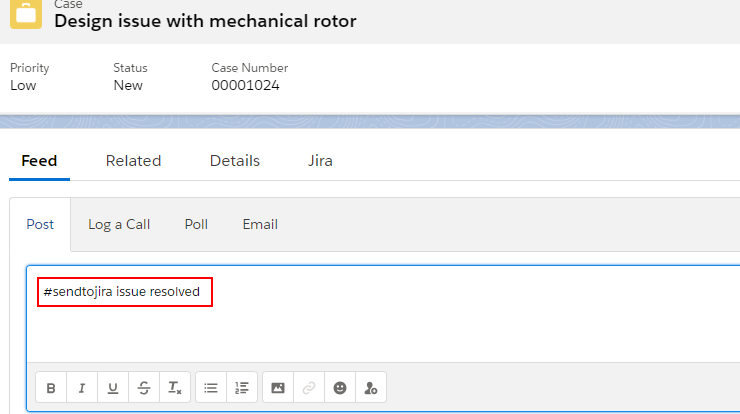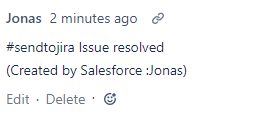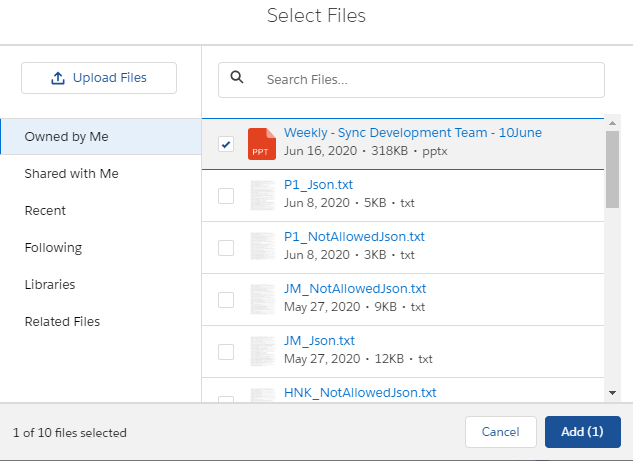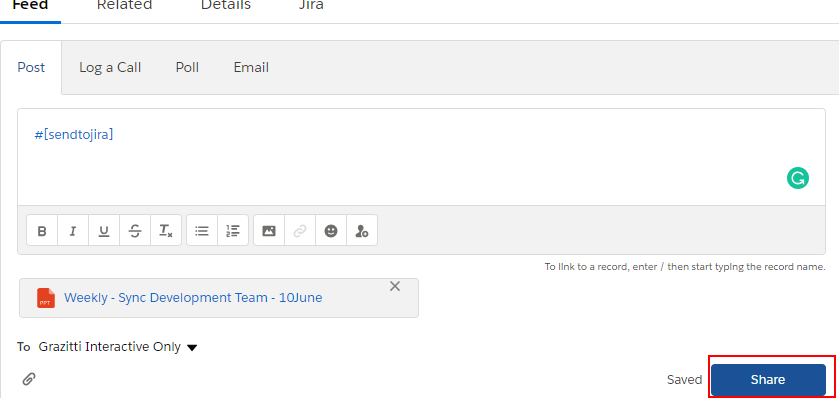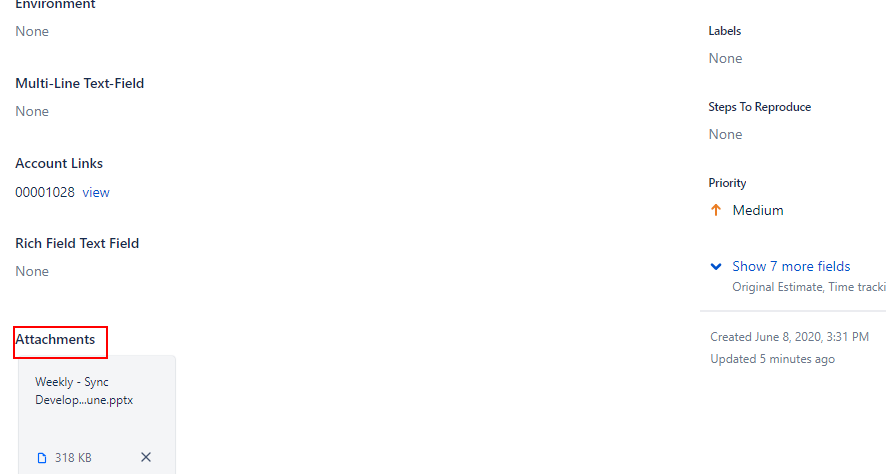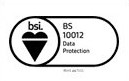Feed Item Functionality
Published Date: 05-08-2024
Read Time:
This feature enables the linking of Jira issues with an object directly from the feed tab of the object details page in Salesforce.
Comments and attachments can also be shared directly from Salesforce to Jira using the feed tab. Hashtags/keywords like #LinktoJira and #SendtoJira are used to link an object with Jira issues and send comments and attachments to Jira respectively.
Linking Jira to an object from the feed tab
Jira can be linked to an object by using the #LinktoJira hashtag/keyword along with the Jira key. As in the screenshot below, P1-145 is the Jira key/Jira Number.
The linked Jira issue will appear under the related Jira list on the object details page.
Sending comments from Object to Jira
Comments can be added to the Jira side from Salesforce using the feed tab and #SendtoJira hashtag/keyword. Feeds must be added in the given format #sendtojira <comment> (For example #sendtojira issue resolved).
Users can view the same comment added from the Salesforce feed tab in the Jira instance as a Jira comment. Refer to the screenshot below.
Sending attachments from object feed to Jira
Attachments can be shared from the Salesforce object feed tab to Jira using the #sendtojira hashtag.
Step 1: Click ‘Attachments’ below the rich text editor box.
Step 2: Select and add the file.
Step 3: Click ‘Share’.
Users can view the attachment linked to the Jira issue in the Jira instance (refer to the screenshot below).

 Feedback
Feedback